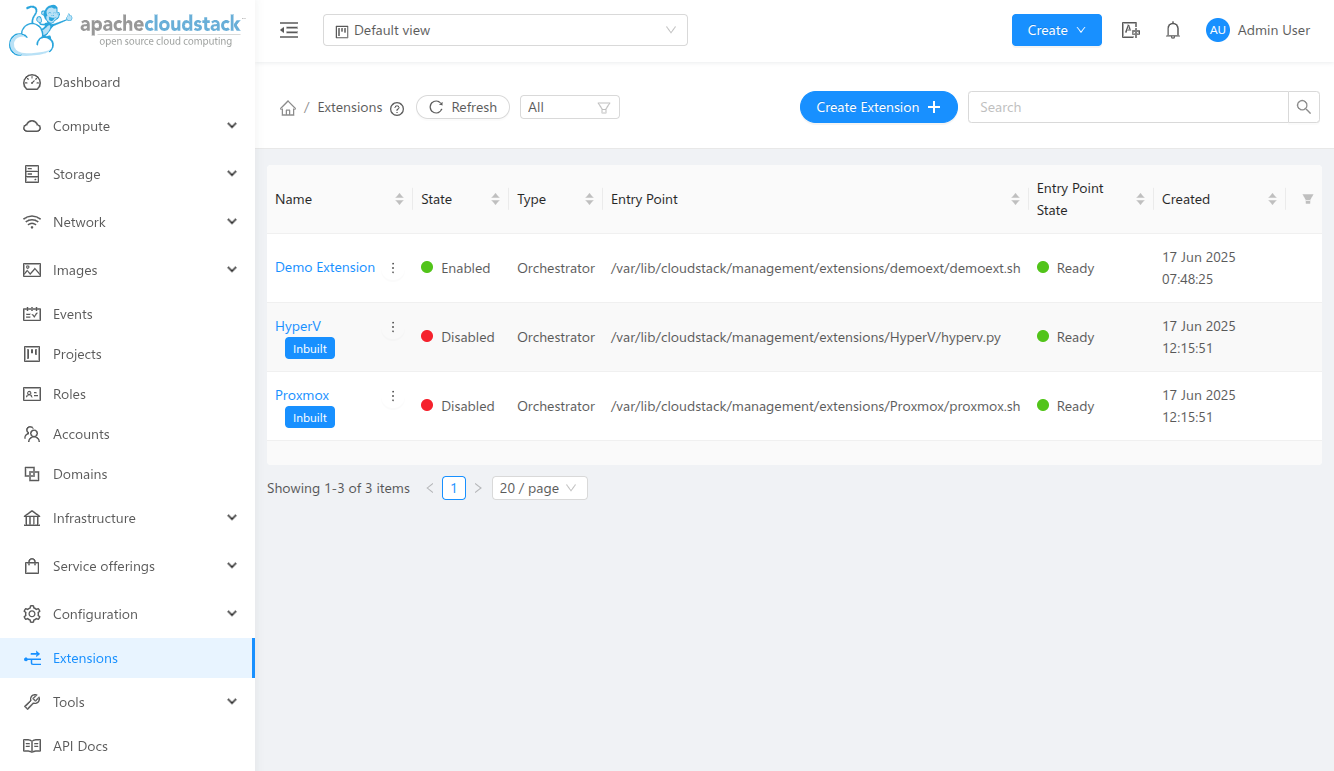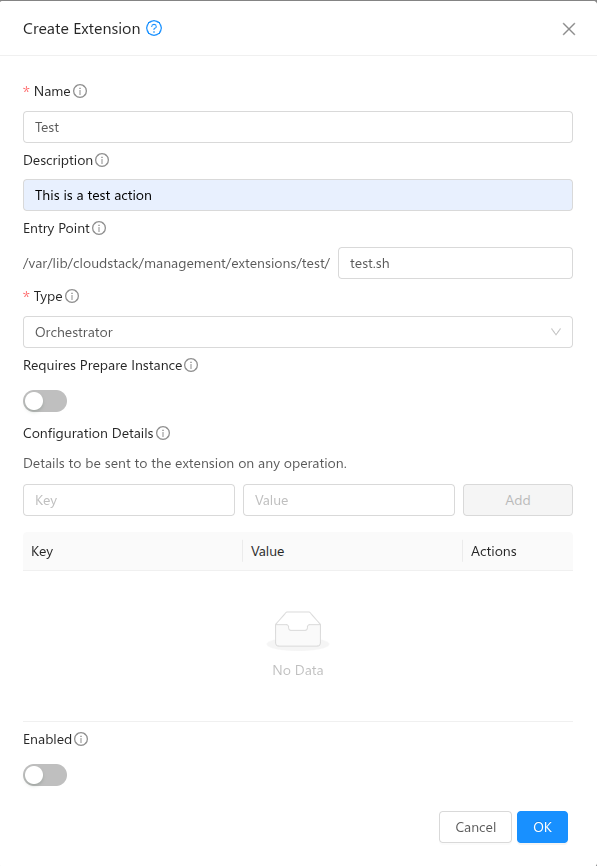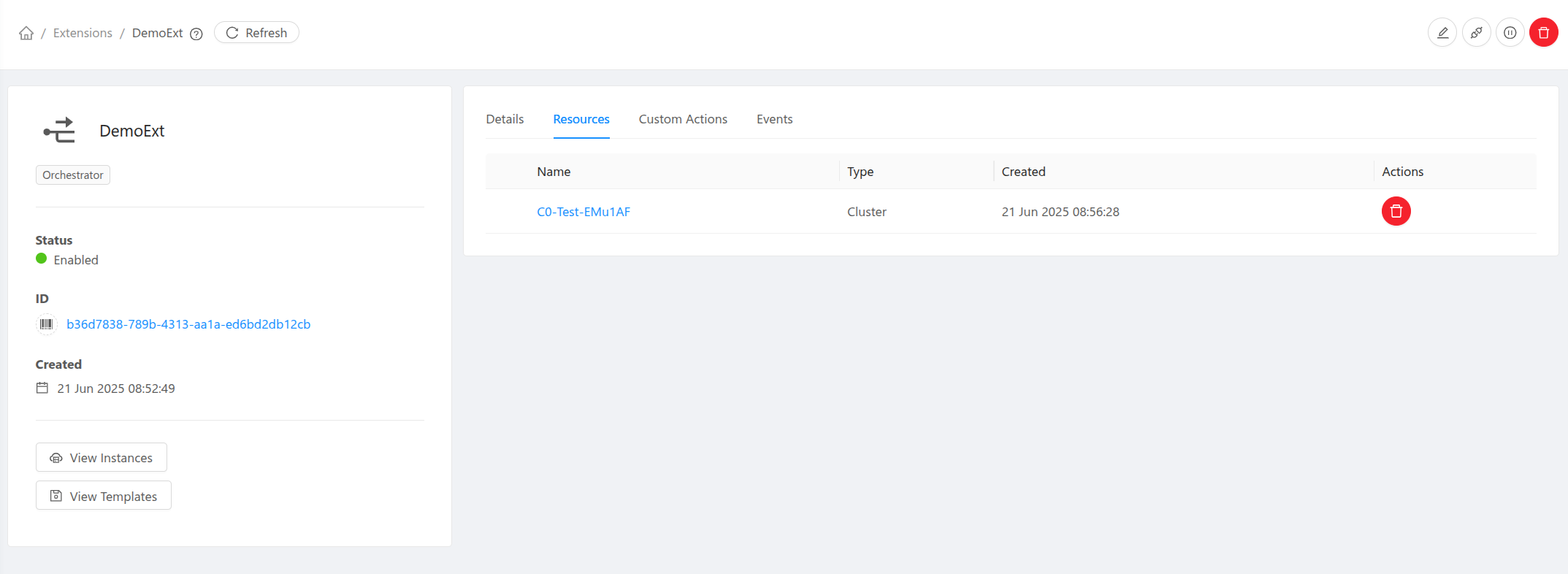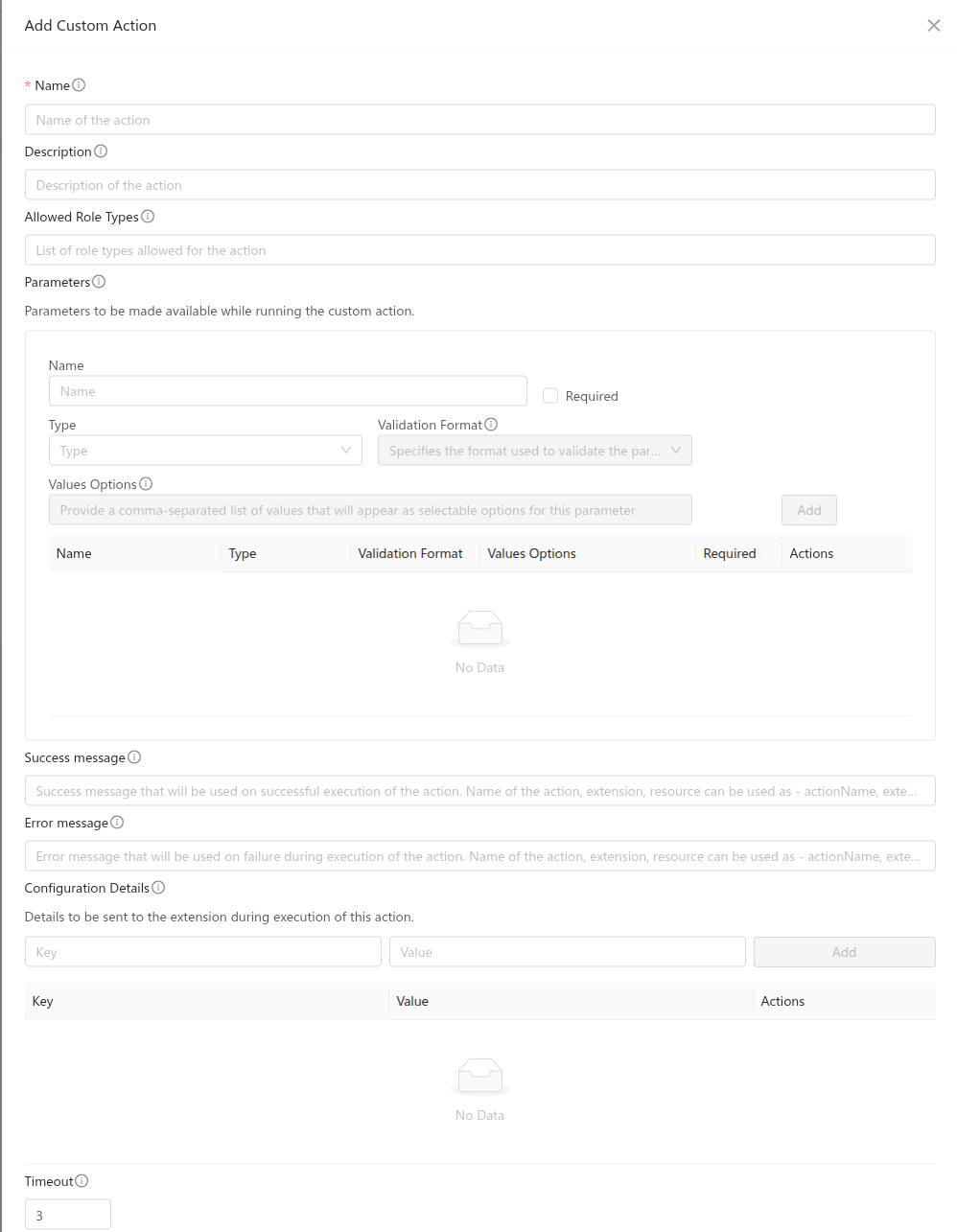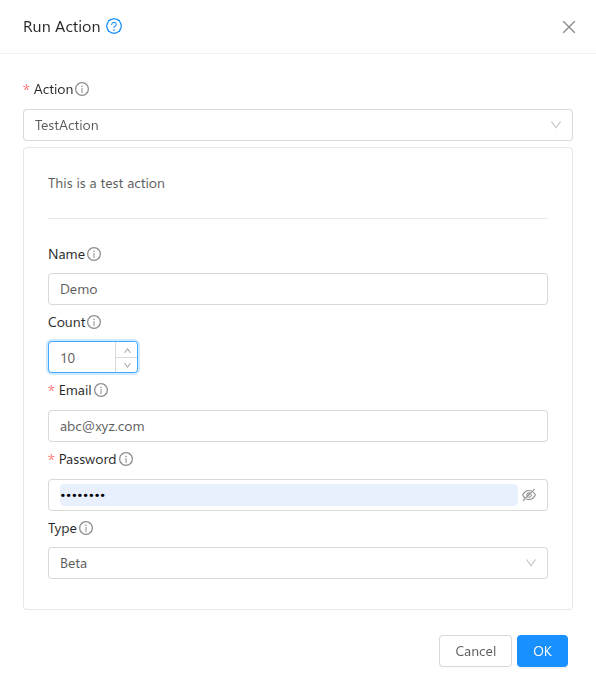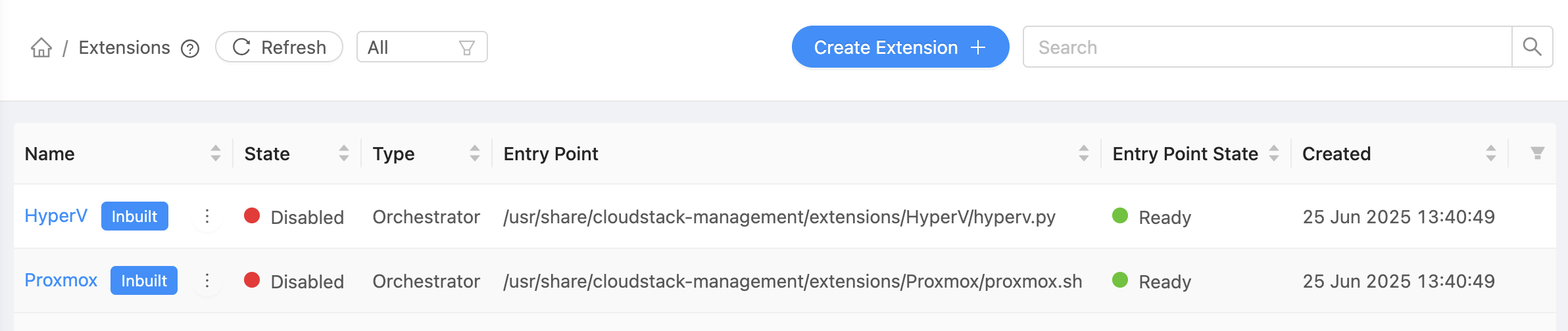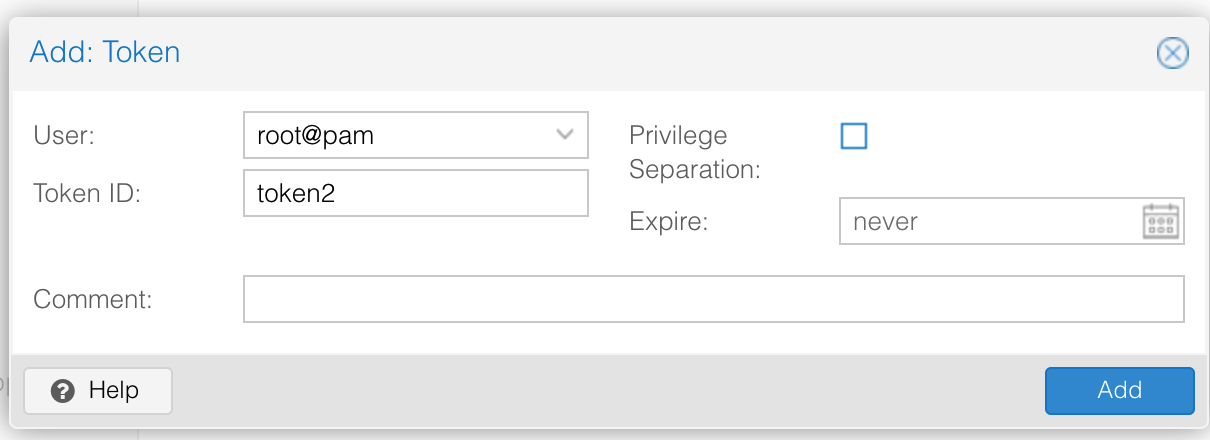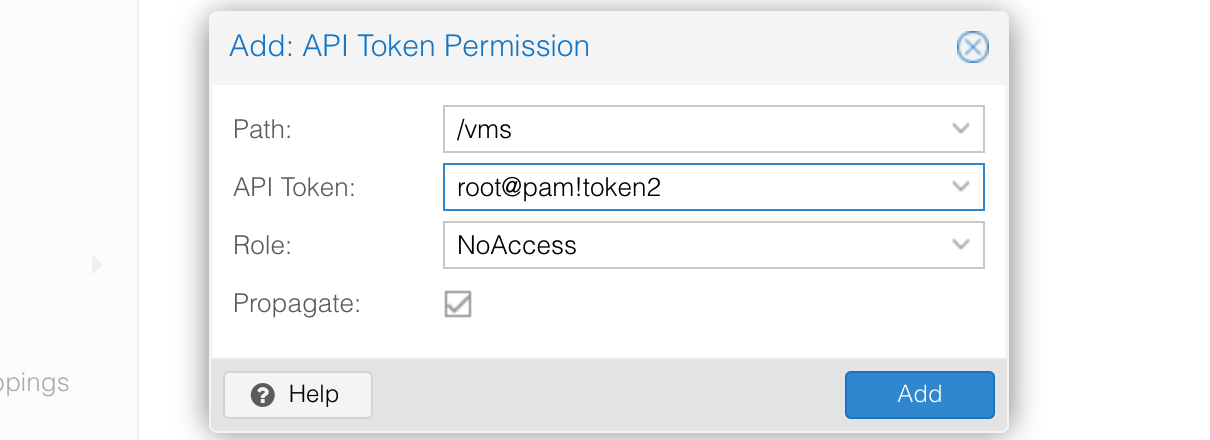Extensions
Extensions are a new mechanism introduced in Apache CloudStack to allow administrators to extend the platform’s functionality by integrating external systems or custom workflows. Currently, CloudStack supports a single extension type called Orchestrator.
In the UI, extensions can be managed under Extensions menu.
Overview
An extension in CloudStack is defined as an external binary (written in any programming language) that implements specific actions CloudStack can invoke. This allows operators to manage resource lifecycle operations outside CloudStack, such as provisioning VMs in third-party systems or triggering external automation pipelines.
Extensions are managed through the API and UI, with support for configuration, resource mappings, and action execution.
Configuration
Administrators can define and manage the following components of an extension:
Path: A path to a file or script that will be executed during extension operations.
Configuration Details: Key-value properties used by the extension at runtime.
Resource Mappings: Association between extensions and CloudStack resources such as clusters, etc.
Path and Availabilty
The path for an extension can point to any binary or executable script. If no explicit path is provided, CloudStack uses a default base Bash script. The state of the path is validated across all management servers. In the UI, the Availabilty is displayed as Not Ready if the file is missing, inaccessible, or differs across management servers.
All extension files are stored under a directory named after the extension within /usr/share/cloudstack-management/extensions.
Payload
CloudStack sends structured JSON payloads to the extension binary during each operation. These payloads are written to .json files stored under /var/lib/cloudstack/management/extensions. The extension binary is expected to read the file and return an appropriate result. CloudStack automatically attempts to clean up payload files older than one day.
Orchestrator Extension
An Orchestrator extension enables CloudStack to delegate VM orchestration to an external system. Key features include:
Cluster Mapping: Orchestrator extensions can be associated with one or more CloudStack clusters.
Hosts: Multiple hosts can be added to such clusters, ideally pointing to different physical or external hosts.
Instance Lifecycle Support: Extensions can handle basic VM actions like prepare, deploy, start, stop, reboot, status and delete.
Configuration Details: Key-value configuration details can be specified at different levels - extension, cluster mapping, host, template, service offering, instance.
Custom Actions: Admins can define custom actions beyond the standard VM operations.
Instance Preparation: Orchestrator extensions can optionally perform a preparation step during instance deployment. This step is executed before the instance is started on the external system. It allows the extension to update certain instance details in CloudStack. CloudStack sends a structured JSON containing the instance configuration, and the extension can respond with the values it wishes to modify. Currently, only a limited set of fields can be updated: the instance’s VNC password, MAC address, details, and the IPv4/IPv6 addresses of its NICs.
Networking: If networking is setup properly on the external system (See built-in extensions networking for more details.), the Virtual Router in CloudStack can connect to the external VMs and provide DHCP, DNS, and routing services.
Note: User data and ssh-key injection from within CloudStack is not supported for the external VMs in this release. The External systems should handle user-data and ssh-key injections natively using other mechanisms.
CloudStack provides sample built-in orchestrator extensions for demonstration and testing purposes.
Note
When a CloudStack host linked to an orchestrator extension is placed into Maintenance mode, all running instances on the host will be stopped.
For hosts linked to extensions, CloudStack will report zero for CPU and memory capacity, and host metrics will reflect the same. During instance deployment, capacity checks are the responsibility of the extension executable; CloudStack will not perform any capacity calculations.
Some of the features that rely on interaction with VMs, such as VM snapshots, live migration, VM scaling, VM autoscaling groups, VNF appliance, Kubernetes clusters, etc are currently not supported for instances managed by orchestrator extensions.
Custom Actions
In addition to standard instance operations, extensions support custom actions. These can be configured via UI in the extension details view or the addCustomAction API. The extension binary or script must implement handlers for these action names and process any provided parameters.
Description, allowed role types, parameters, success/error messages, configuration details, timeout can be defined during creation or update. Alowed role types can be one or more of Admin, Resource Admin, Domain Admin, User. Success and error messages will be used and returned during action execution. They allow string expansion and the following can be used to customise messages:
{{actionName}} for showing name of the action
{{extensionName}} for showing name of the extension
{{resourceName}} for showing name of the resource
An example usage can be - “Successfully completed {{actionName}} for {{resourceName}} using {{extensionName}}”. Configuration details can be key-value pairs which will be passed to the extension during action execution. Timeout value can be configured to adjust wait time for action completion.
A single parameter can have the following details:
name: Name of the parameter.
type: Type of the parameter. It can be one of the following: BOOLEAN, DATE, NUMBER, STRING
validationformat: Validation format for the parameter value. Supported only for NUMBER and STRING type. For NUMBER, it can be NONE or DECIMAL. For STRING, it can be NONE, EMAIL, PASSWORD, URL, UUID.
valueoptions: Options for the value of the parameter. This is allowed only for NUMBER and STRING type.
Running Custom Action
All enabled custom actions can then be triggered for a resource of the type the action is defined for or provided while running, using the Run Action view or runCustomAction API.
Built-in Orchestator Extensions
CloudStack provides sample built-in orchestrator extensions for Proxmox and Hyper-V. These extensions are intended for demonstration and testing purposes. The extension files are located at /usr/share/cloudstack-management/extensions/Promox and /usr/share/cloudstack-management/extensions/HyperV respectively. The Proxmox extension is written in shell script, while the Hyper-V extension is written in python. Both of these extensions support some custom actions in addition to the standard VM actions like deploy, start, stop, reboot, status and delete. After installing or upgrading Cloudstack, these extensions will show up as disabled on the Extensions page in the UI.
Note: These extension may undergo changes with different CloudStack releases and backwards compatibility is not guaranteed.
Proxmox
The Proxmox Cloudstack extension is written in shell script and communicates with a Proxmox cluster using the Proxmox VE API over HTTPS.
Before using the Proxmox extension, ensure that the Proxmox datacenter is configured correctly and accessible to CloudStack.
Get the Api Token-Secret from Proxmox
If not already set up, create a new API Token in the Proxmox UI by navigating to Datacenter > Permissions > API Tokens. Uncheck the Privilege Separation checkbox in the Add: Token dialog or give permission to the API Token by navigating to Datacenter > Permissions > Add > API Tokens Permission and setting Role = PVEAdmin and Path = /vms. Note down the user, token, and secret.
To check whether the token and secret are working fine, you can check the following from the CloudStack Management Server:
export PVE_TOKEN='root@pam!<PROXMOX_TOKEN>=<PROXMOX_SECRET>'
curl -s -k -H "Authorization: PVEAPIToken=$PVE_TOKEN" https://<PROXMOX_URL>:8006/api2/json/version | jq
It should return a JSON response similar to this:
{
"data": {
"repoid": "ec58e45e1bcdf2ac",
"version": "8.4.0",
"release": "8.4"
}
}
Adding Proxmox to CloudStack
To set up the Proxmox extension, follow these steps in CloudStack:
Enable extension. Enable the extension by clicking the Enable button on the Extensions page in the UI.
Create Cluster. Create a Cluster with hypervisor type External and extension type Proxmox.
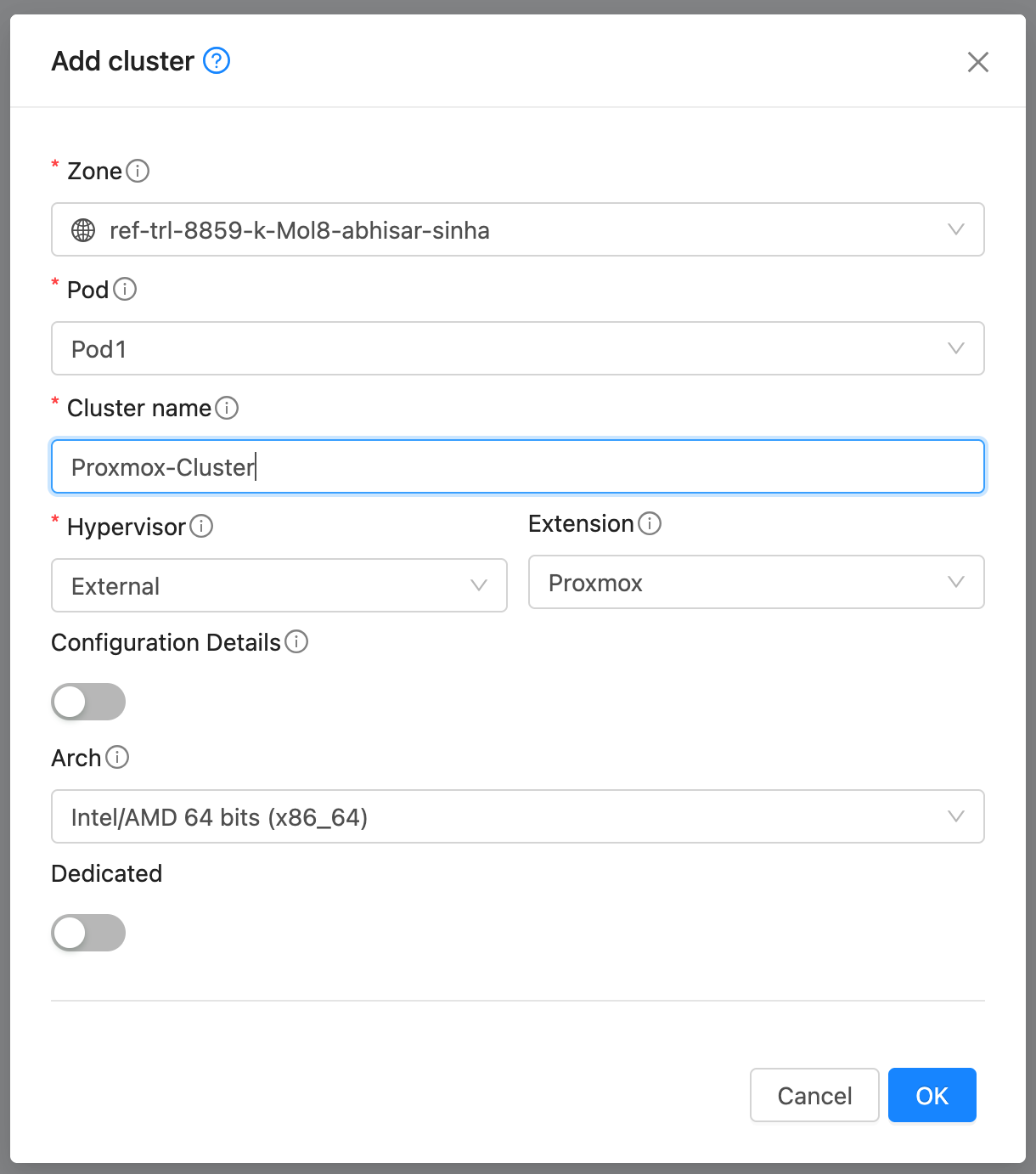
Add Host. Add a host to the newly created cluster with the following details:
If the Proxmox nodes use a shared API endpoint or credentials, the url, user, token, and secret can be set in the Extension’s Configuration Details instead of per host. However, node and network_bridge must still be specified individually for each host.
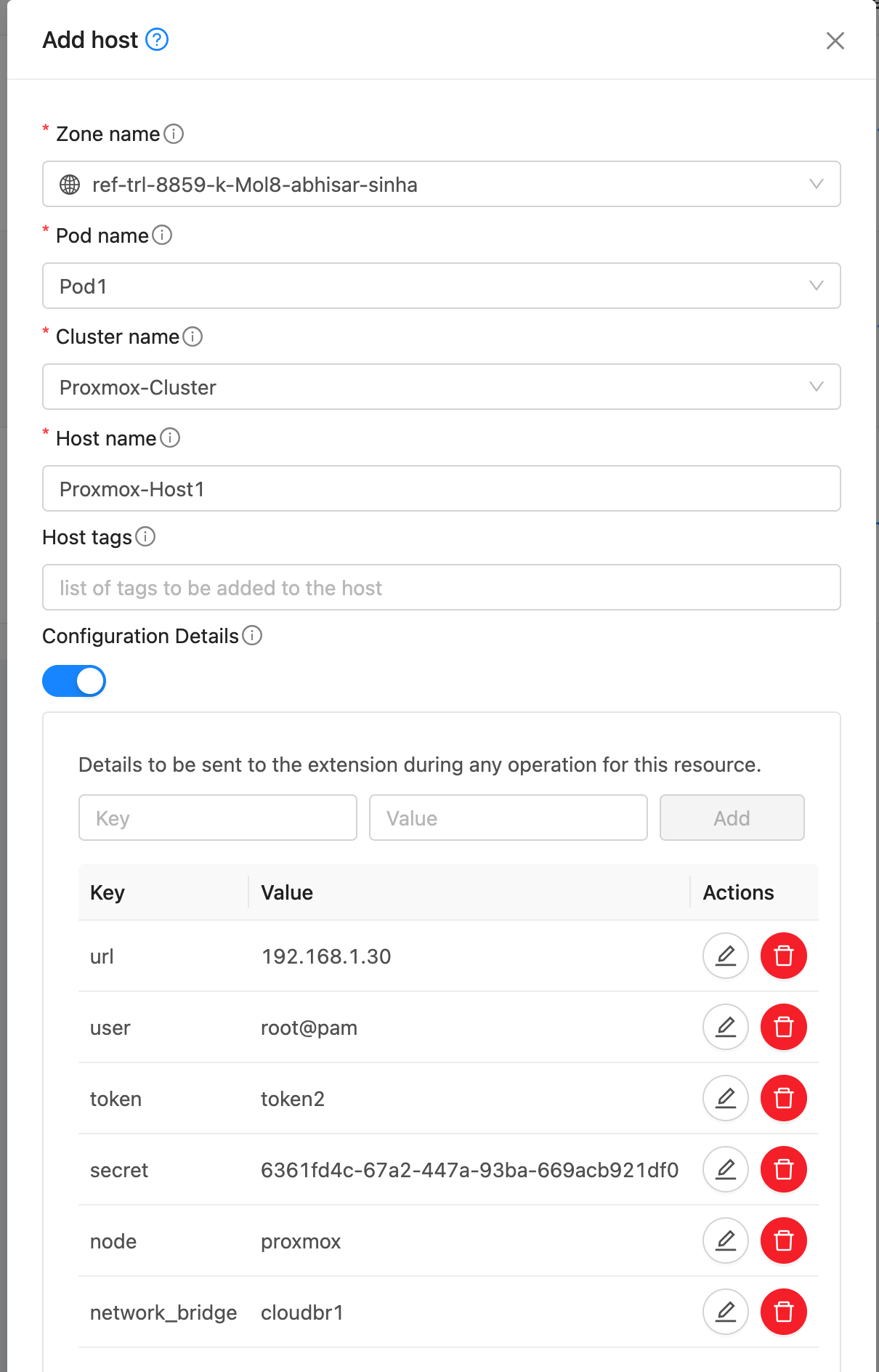
Note: If the TLS certificate cannot be verified when cloudstack connects to the Proxmox node, add the detail verify_tls_certificate and set it to false to skip certificate verification.
Create Template. A Template in CloudStack can map to either a Template or an ISO in Proxmox. Provide a dummy url and template name. Select External as the hypervisor and Proxmox as the extension. Under External Details, specify:
template_type: template or iso
template_id: ID of the template in Proxmox (if template_type is template)
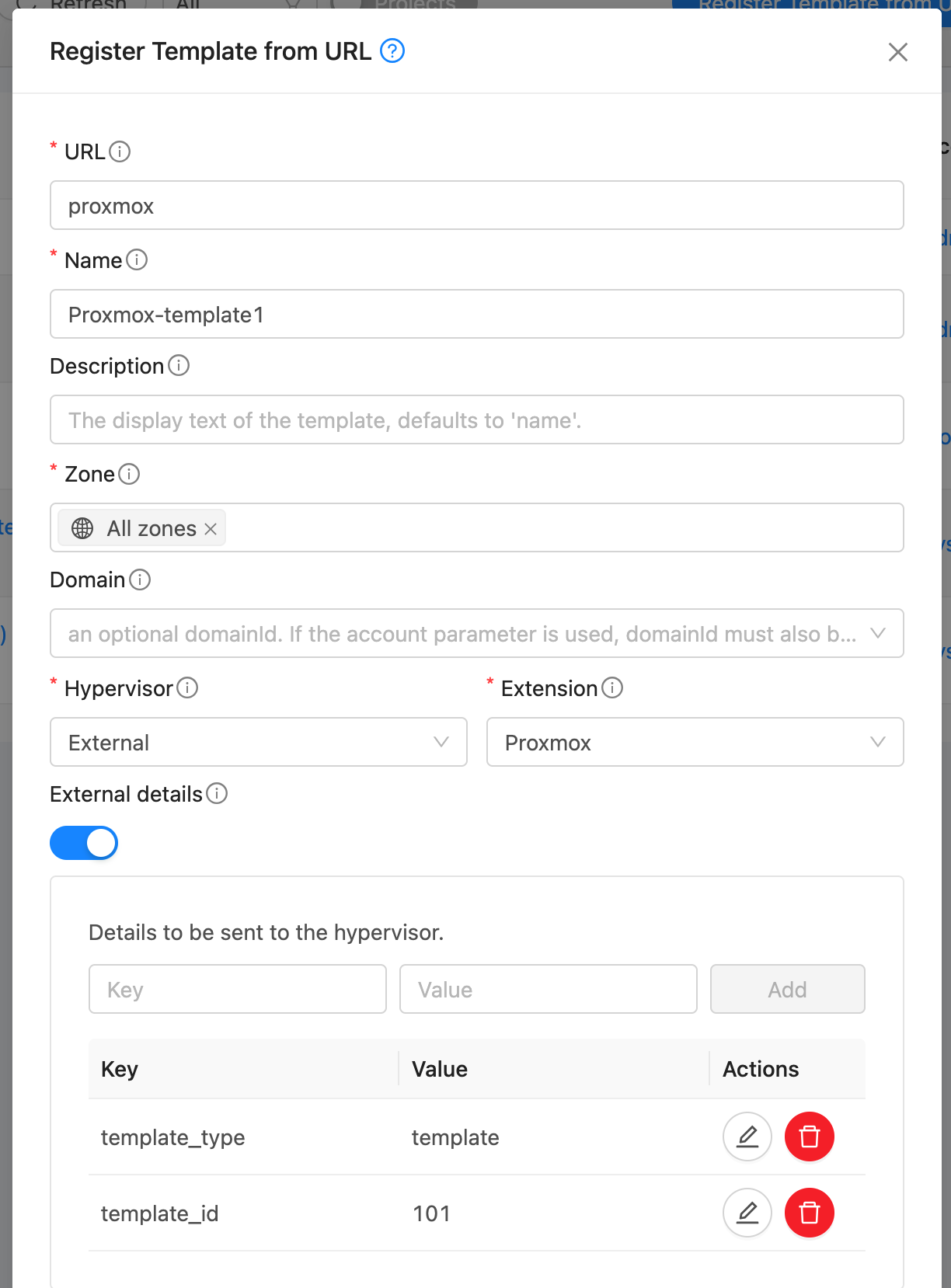
iso_path: full path to the ISO in Proxmox (if template_type is iso)
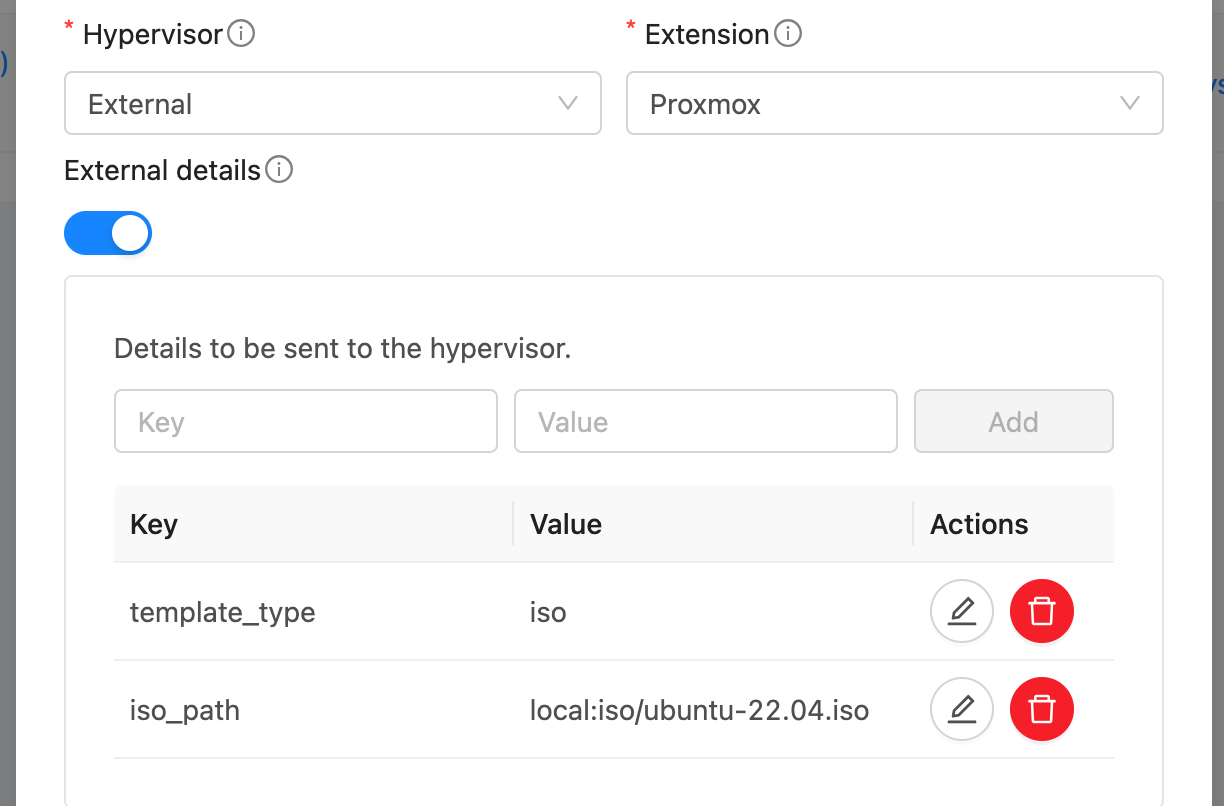
Note: Templates and ISOs should be stored on shared storage when using multiple Proxmox nodes. Or copy the template/iso to each host’s local storage at the same location.
Deploy Instance. Deploy an instance using the template created above. Optionally, provide the detail vm_name to specify the name of the VM in Proxmox. Otherwise, the CloudStack instance’s internal name is used. The VM Id in Proxmox is mapped to the CloudStack instance and stored as a detail in CloudStack DB. The instance will be provisioned on a randomly selected Proxmox host. The VM will be configured with the MAC address and VLAN ID as defined in CloudStack.
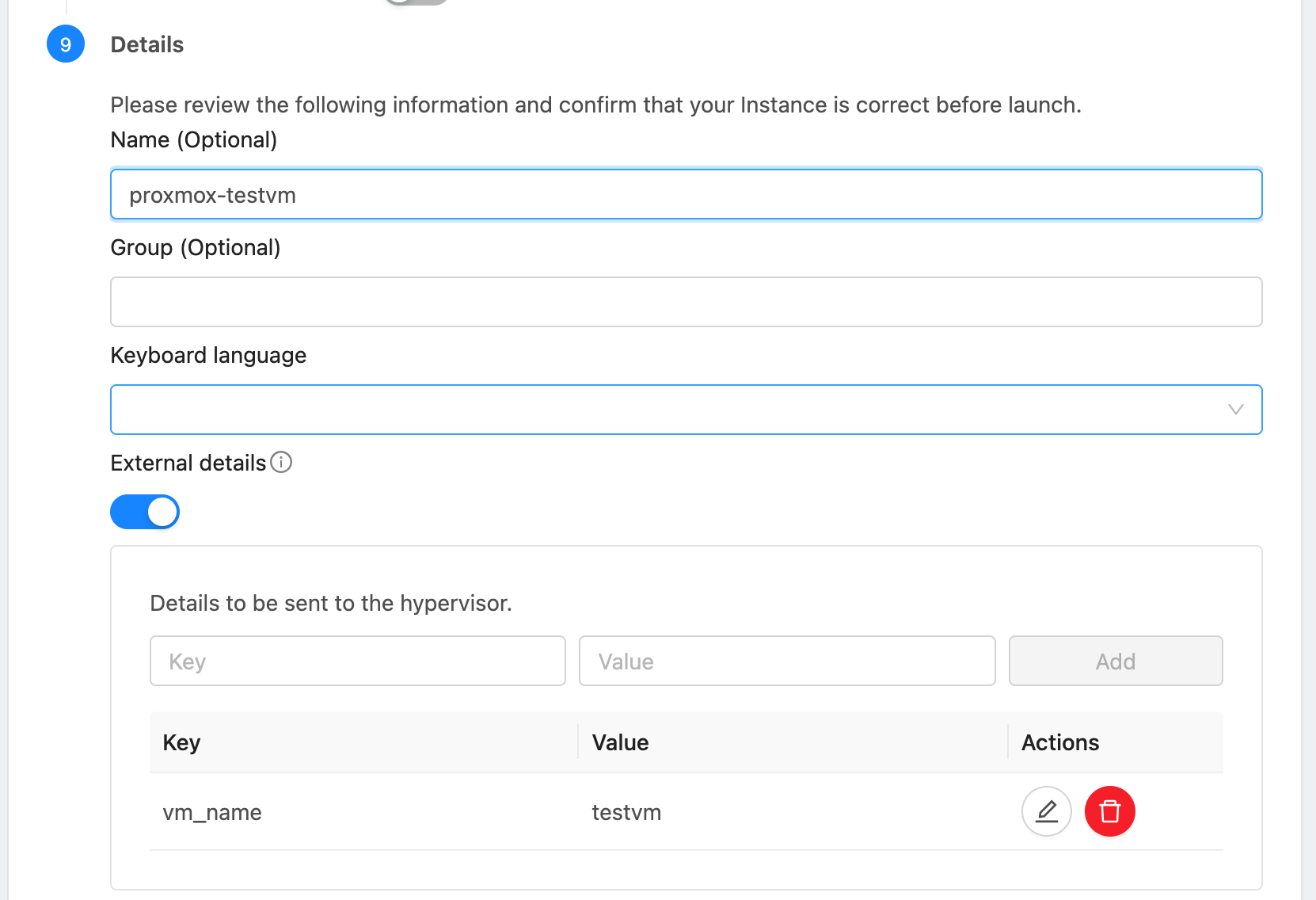
Lifecycle operations. Operations Start, Stop, Reboot, and Delete can be performed on the instance from CloudStack.
Custom actions. Custom actions Create Snapshot, Restore Snapshot, and Delete Snapshot are also supported for instances.
Configuring Networking
Proxmox nodes and CloudStack hypervisor hosts must be connected via a VLAN trunked network. On each Proxmox node, a bridge interface should be created and connected to the network interface that carries the VLAN-tagged traffic. This bridge must be specified under Configuration Details (network_bridge) when registering the Proxmox node as a host in CloudStack.
When a VM is deployed, CloudStack includes the assigned MAC address and VLAN ID in the extension payload. The VM created on the Proxmox node is configured with this MAC and connected to the corresponding VLAN via the specified bridge.
Upon boot, the VM broadcasts a VLAN-tagged DHCP request, which reaches the CloudStack Virtual Router (VR) handling that VLAN. The VR responds with the appropriate IP address as configured in CloudStack. Once the VM receives the lease, it becomes fully integrated into the CloudStack-managed network.
Users can then manage the Hyper-V VM like any other CloudStack guest instance. Users can apply egress policies, firewall rules, port forwarding, and other networking features seamlessly through the CloudStack UI or API.
Hyper-V
The Hyper-V CloudStack extension is a Python-based script that communicates with the Hyper-V host using WinRM (Windows Remote Management) over HTTPS, using NTLM authentication for secure remote execution of PowerShell commands that manage the full lifecycle of virtual machines.
Each Hyper-V host maps to a CloudStack host. Before using the Hyper-V extension, ensure that the Hyper-V host is accessible to the CloudStack Management Server via WinRM over HTTPS.
Configuring WinRM over HTTPS
Windows Remote Management (WinRM) is a protocol developed by Microsoft for securely managing Windows machines remotely using WS-Management (Web Services for Management). It allows remote execution of PowerShell commands over HTTP or HTTPS and is widely used in automation tools such as Ansible, Terraform, and Packer for managing Windows infrastructure.
To enable WinRM over HTTPS on the Hyper-V host, ensure the following:
WinRM is enabled and configured to listen on port 5986 (HTTPS).
A valid TLS certificate is installed and bound to the WinRM listener. You may use a certificate from a trusted Certificate Authority (CA) or a self-signed certificate.
The firewall on the Hyper-V host allows inbound connections on TCP port 5986.
The CloudStack Management Server has network access to the Hyper-V host on port 5986.
The Hyper-V host has a local or domain user account with appropriate permissions for managing virtual machines (e.g., creating, deleting, configuring VMs).
Sample powershell script to configure WinRM over HTTPS with self-signed TLS certificate is given below:
Enable-PSRemoting -Force
$cert = New-SelfSignedCertificate -DnsName "$env:COMPUTERNAME" -CertStoreLocation Cert:\LocalMachine\My
New-Item -Path WSMan:\LocalHost\Listener -Transport HTTPS -Address * -CertificateThumbprint $cert.Thumbprint -Force
New-NetFirewallRule -DisplayName "WinRM HTTPS" -Name "WinRM-HTTPS" -Protocol TCP -LocalPort 5986 -Direction Inbound -Action Allow
Install pywinrm on CloudStack Management Server
pywinrm is a Python library that acts as a client to remotely execute commands on Windows machines via the WinRM protocol. Install it using pip3 install pywinrm.
Host Details
Apart from the url, username and password, the following details are required when adding a Hyper-V host in CloudStack:
network_bridge: Name of the network bridge to use for VM networking. This bridge must be configured on the Hyper-V host and connected to the appropriate network interface as explained in the Configuring Networking section below.
vhd_path: Path to the storage location where VM disks will be created.
vm_path: Path to the storage location where VM configuration files and metadata will be stored.
verify_tls_certificate: Set to false to skip TLS certificate verification for self-signed certificates.
Adding Hyper-V to CloudStack
Enable extension. Enable the extension by clicking the Enable button on the Extensions page in the UI.
Create Cluster. Create a Cluster with hypervisor type External and extension type HyperV.
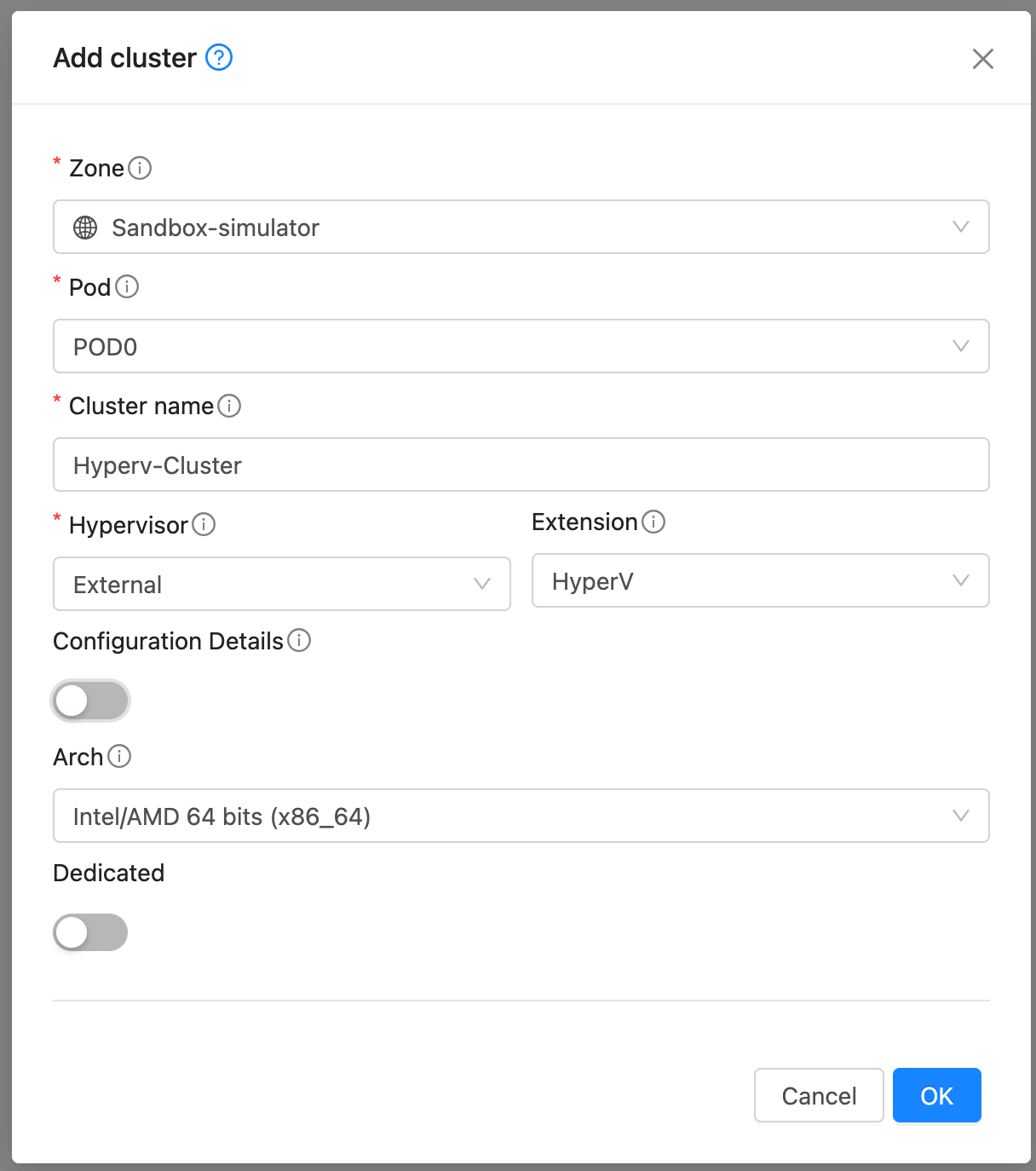
Add Host. Add a host to the newly created cluster with the following details:
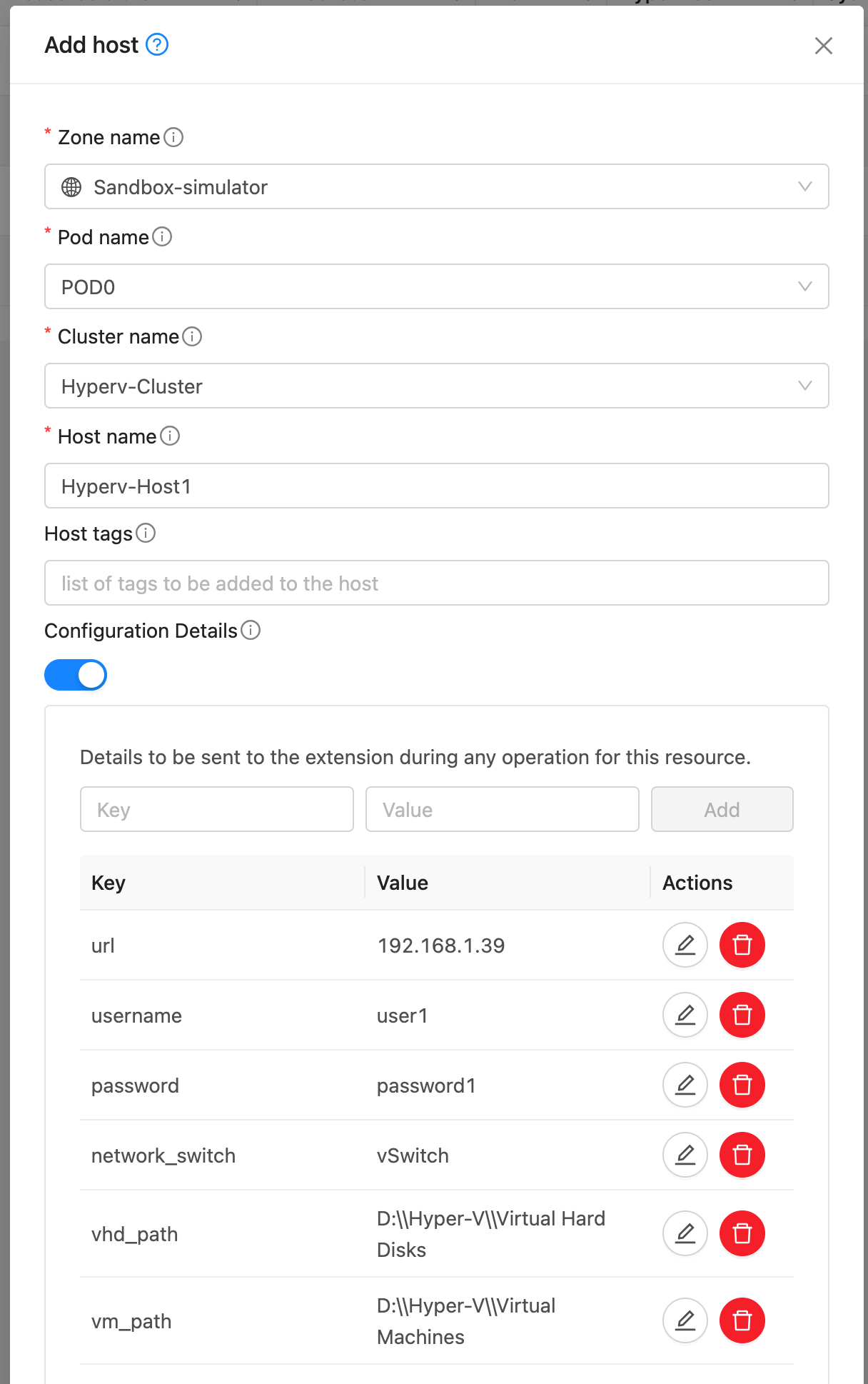
Create Template. A Template in CloudStack can map to either a Template or an ISO in Hyper-V. Provide a dummy url and template name. Select External as the hypervisor and HyperV as the extension. Under External Details, specify:
template_type: template or iso
generation: VM generation (1 or 2)
template_path: Full path to the template .vhdx file in Proxmox (if template_type is template)
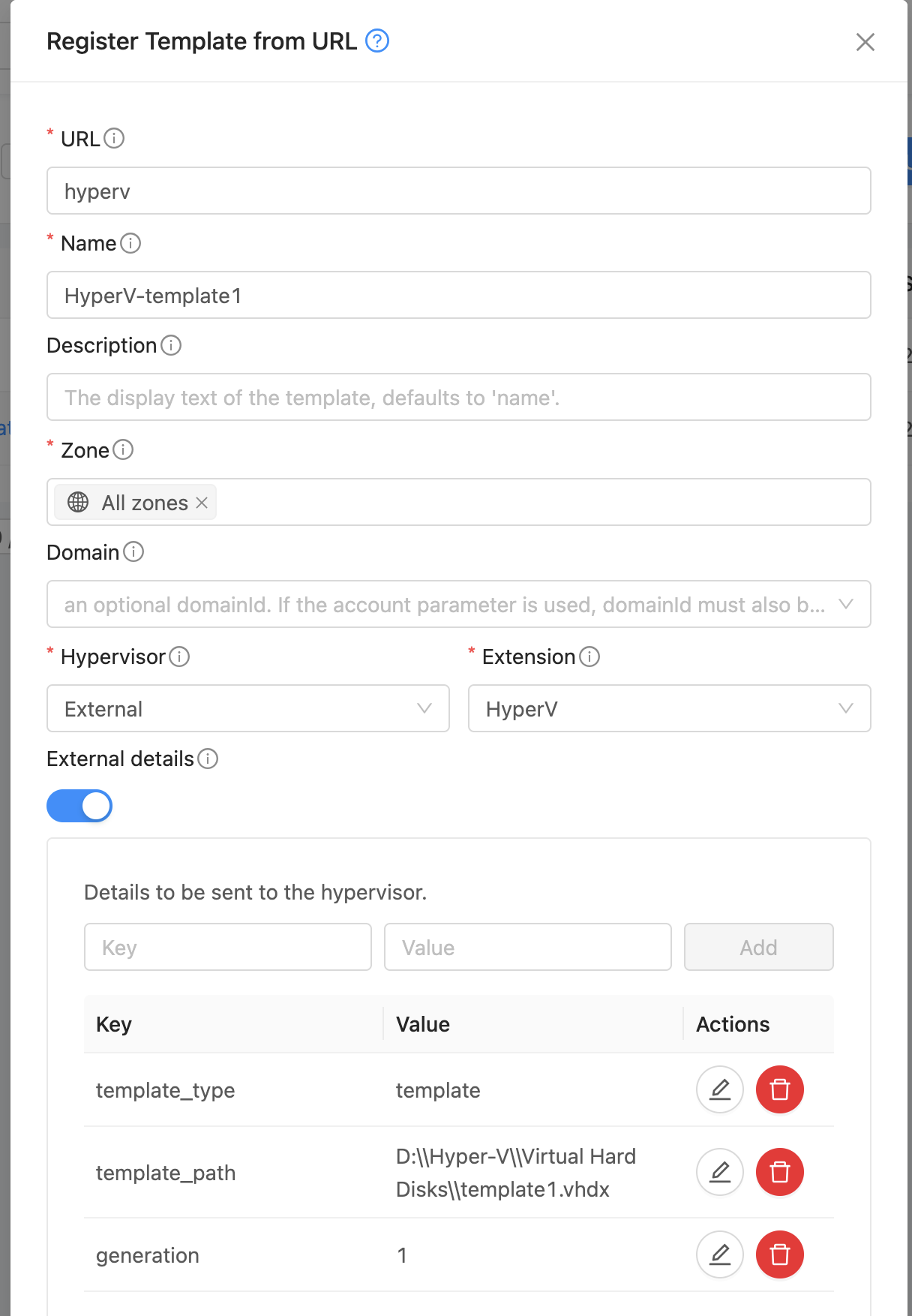
iso_path: full path to the ISO in HyperV (if template_type is iso)
vhd_size_gb: Size of the VHD disk to create (in GB) (if template_type is iso)
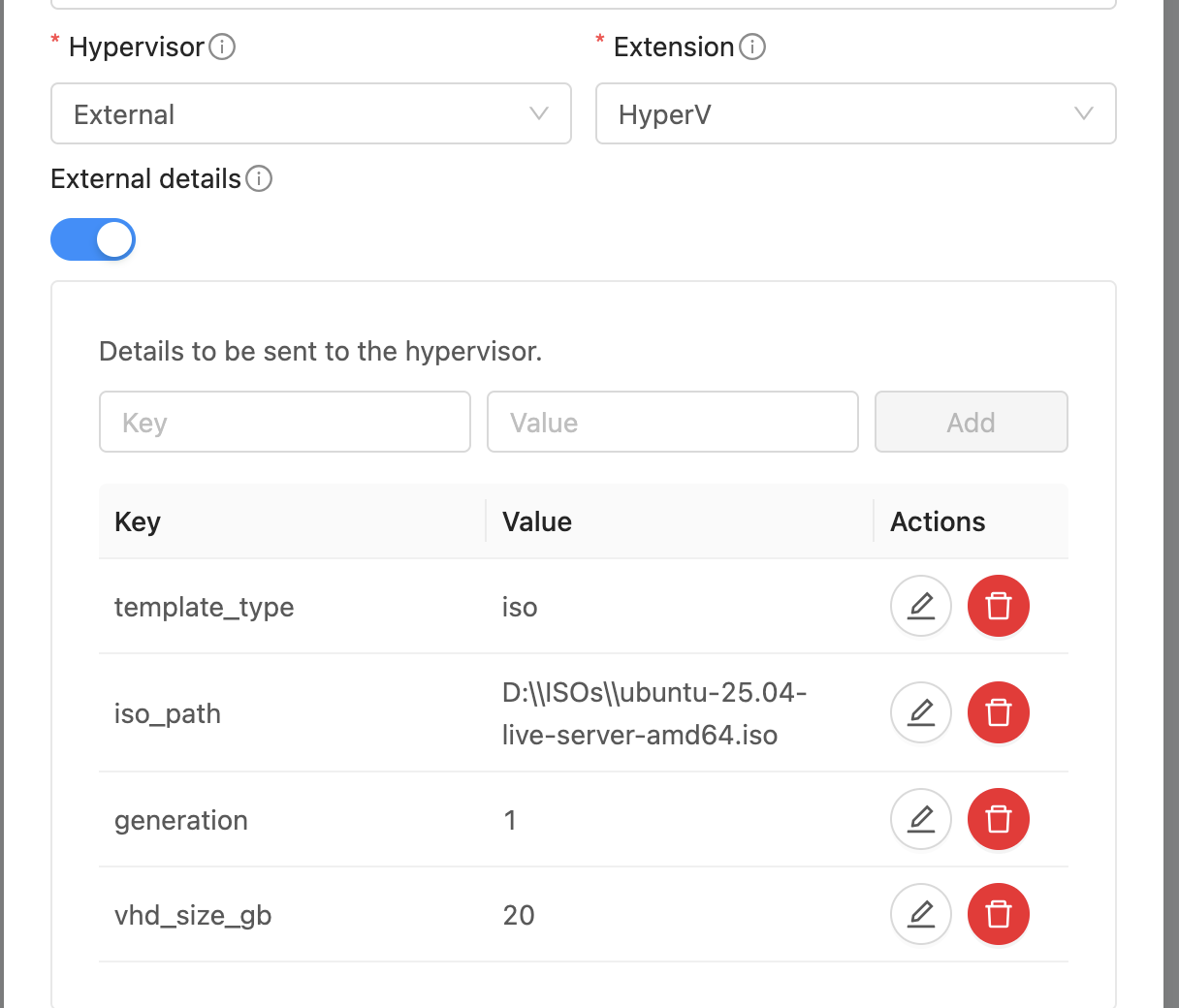
Note: Templates and ISOs should be stored on shared storage when using multiple HyperV nodes. Or copy the template/iso to each host’s local storage at the same location.
Deploy Instance. Deploy an instance using the template created above. The instance will be provisioned on a randomly selected Hyper-V host. The VM will be configured with the MAC address and VLAN ID as defined in CloudStack. The VM in Hyper-V is created with the name ‘CloudStack instance’s internal name’ + ‘-’ + ‘CloudStack instance’s UUID’ to keep it unique.
Lifecycle operations. Operations Start, Stop, Reboot, and Delete can be performed on the instance from CloudStack.
Custom actions. Custom actions Suspend, Resume, Create Snapshot, Restore Snapshot, and Delete Snapshot are also supported for instances.
Configuring Networking
Hyper-V hosts and CloudStack hypervisor hosts must be connected via a VLAN trunked network. On each Hyper-V host, an external virtual switch should be created and bound to the physical network interface that carries VLAN-tagged traffic. This switch must be specified in the Configuration Details (network_bridge) when adding the Hyper-V host to CloudStack.
When a VM is deployed, CloudStack includes the assigned MAC address and VLAN ID in the extension payload. The VM is then created on the Hyper-V host with this MAC address and attached to the specified external switch with the corresponding VLAN configured.
Upon boot, the VM sends a VLAN-tagged DHCP request, which reaches the CloudStack Virtual Router (VR) responsible for that VLAN. The VR responds with the correct IP address as configured in CloudStack. Once the VM receives the lease, it becomes fully integrated into the CloudStack-managed network.
Users can then manage the Hyper-V VM like any other CloudStack guest instance. Users can apply egress policies, firewall rules, port forwarding, and other networking features seamlessly through the CloudStack UI or API.
Troubleshooting Extensions
Validate the Extension Path
Ensure that the path is correctly defined and accessible on all management servers. The executable must be owned by the cloud user and group, and have appropriate permissions to be executed by cloud:cloud.
The script or binary must be executable and have appropriate permissions.
If the binary differs across management servers, the extension will be marked as Not Ready.
Ensure files are stored at: /usr/share/cloudstack-management/extensions/<extension_name>
CloudStack runs a background task at regular intervals to verify path readiness. If the path is not ready, its state will appear as Not Ready in the UI or API responses.
Alerts are generated if the extension path is not ready.
The check interval can be configured using the global configuration - extension.path.state.check.interval. The default is 5 minutes.
Verify Payload Handling
Ensure the extension binary can correctly read and parse the incoming JSON payload.
Payload files are placed at: /var/lib/cloudstack/management/extensions/<extension_name>/
These payload files are automatically cleaned up after 24 hours.
Improper parsing of the payload is a common cause of failure—log any parsing errors in your extension binary for debugging.
Refer to Base Extension Scripts
For guidance on implementing supported actions, refer to the base scripts present for each extension type.
For Orchestrator-type extensions, see: /usr/share/cloudstack-common/scripts/vm/hypervisor/external/provisioner/provisioner.sh
These scripts provide examples of how to handle standard actions like start, stop, status, etc.
Check Logs for Errors
If the extension does not respond or returns an error, check the management server logs.
Logs include details of:
Invocation of the extension binary
Payload hand-off
Output parsing
Any exceptions or exit code issues.
Writing Extensions for CloudStack
The CloudStack Extensions Framework allows developers and operators to write extensions using any programming language or script. From CloudStack’s perspective, an extension is simply an executable capable of handling specific actions and processing input payloads. CloudStack invokes the executable by passing the action name and the path to a JSON-formatted payload file as command-line arguments. The extension processes the payload, performs the required operations on an external system, and returns the result as a JSON response written to stdout.
Create a New Extension
You must first register a new extension using the API or UI:
cloudmonkey createExtension name=myext path=myext-executable
Arguments:
name: Unique namepath: Relative path to the executable. Root path will be /usr/share/cloudstack-management/extensions/<extension_name>
The path must be:
Executable (
chmod +x)Owned by the
cloud:clouduserPresent on all management servers (identical path and binary)
If no explicit path is provided during extension creation, CloudStack will scaffold a basic shell script at a default location with minimal required action handlers. This provides a starting point for customization and ensures the extension is immediately recognized and callable by the system.
CloudStack checks extension readiness periodically and shows its state in the UI/API.
Extension Structure
Your extension must support the following invocation structure:
/path/to/executable <action> <payload_file> <timeout_seconds>
Arguments:
<action>: Action name (e.g.,deploy,start,status)<payload_file>: Path to the input JSON file<timeout_seconds>: Max duration CloudStack will wait for completion
Sample Invocation:
/usr/share/cloudstack-management/extensions/myext/myext.py deploy /var/lib/cloudstack/management/extensions/myext/162345.json 60
Input Format (Payload)
CloudStack provides input via a JSON file, which your executable must read and parse.
Example:
{
"externaldetails": {
"resourcemap": {
...
},
"virtualmachine": {
"exttemplateid": "1"
},
"host": {
...
},
"extension": {
...
}
},
"virtualmachineid": "...",
"cloudstack.vm.details": {
"id": 100,
"name": "i-2-100-VM",
...
},
"virtualmachinename": "i-2-100-VM"
}
The schema varies depending on the resource and action. Use this to perform context-specific logic.
Output Format
Your extension should write a response JSON to stdout. Example:
{
"status": "success",
"message": "Deployment completed"
}
For custom actions, CloudStack will display the message in the UI if the output JSON includes "printmessage": "true".
The message field can be a string, a JSON object or a JSON array.
Action Lifecycle
A CloudStack action (e.g., deploy VM) triggers a corresponding extension action.
CloudStack invokes the extension’s executable with appropriate parameters.
The extension processes the input and responds within the timeout.
CloudStack continues orchestration based on the result.
Custom Actions
You can define new custom actions for users or admin-triggered workflows.
Register via UI or
addCustomActionAPIDefine input parameters (name, type, required)
Implement the handler for the custom action in your executable.
CloudStack UI will render forms dynamically based on these definitions.
Best Practices
Make executable/script idempotent and stateless
Validate all inputs before acting
Avoid hard dependencies on CloudStack internals
Implement logging for troubleshooting
Use exit code and
stdoutfor signaling success/failure
Extension Examples
Bash Example
#!/bin/bash
ACTION=$1
FILE=$2
TIMEOUT=$3
if [ "$ACTION" == "deploy" ]; then
echo '{ "success": true, "result": { "message": "OK" } }'
else
echo '{ "success": false, "result": { "message": "Unsupported action" } }'
fi
Python Example
import sys, json
action = sys.argv[1]
payload_file = sys.argv[2]
with open(payload_file) as f:
data = json.load(f)
if action == "deploy":
print(json.dumps({"success": True, "result": {"message": "Deployed"}}))
else:
print(json.dumps({"success": False, "result": {"message": "Unknown action"}}))
For a clearer understanding of how to implement an extension, developers can refer to the base shell script scaffolded by CloudStack for orchestrator-type extensions. This script is located at:
/usr/share/cloudstack-common/scripts/vm/hypervisor/external/provisioner/provisioner.sh
It serves as a template with minimal required action handlers, making it a useful starting point for building new extensions.
Additionally, CloudStack includes built-in extensions for Proxmox and Hyper-V that demonstrate how to implement extensions in different languages - Bash and Python.