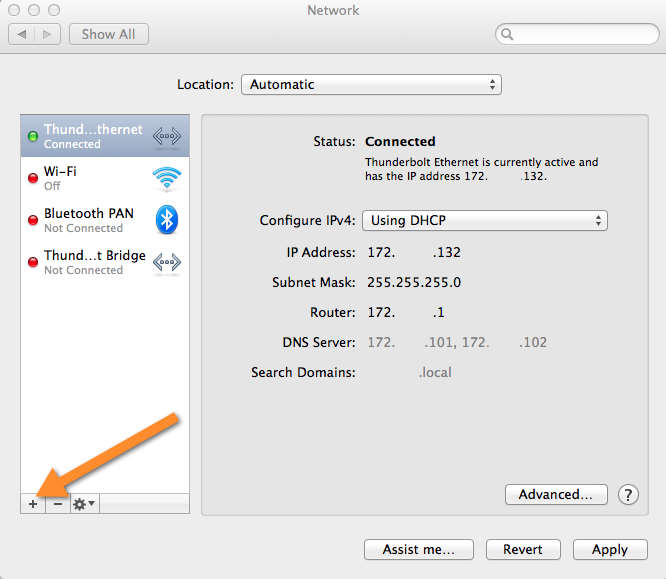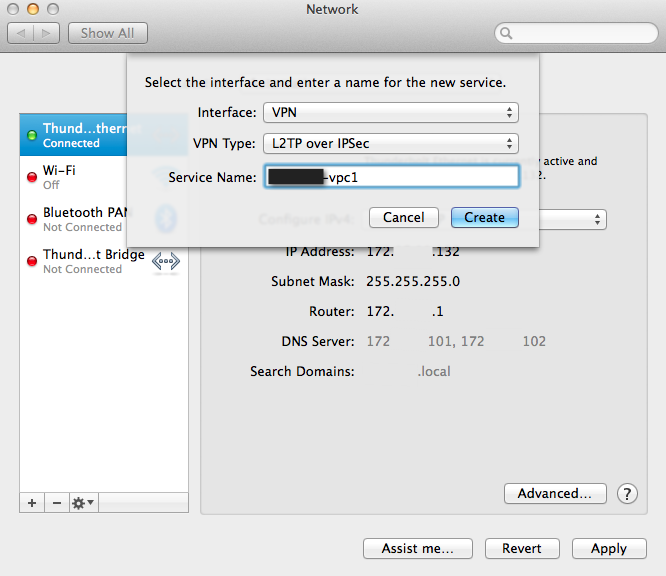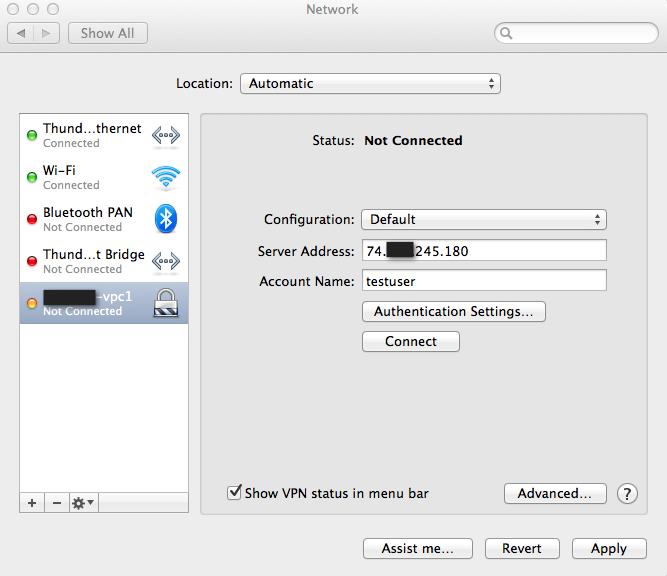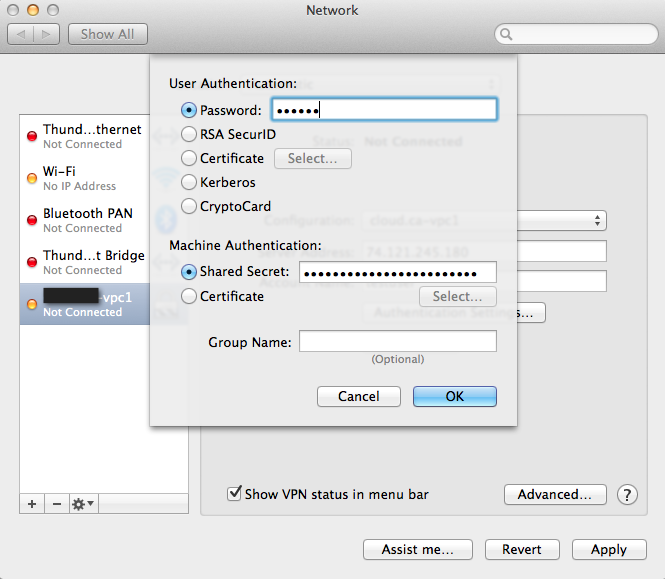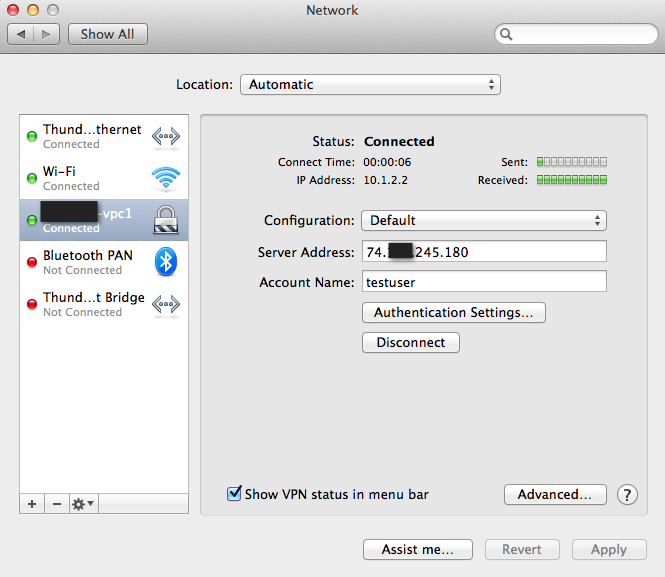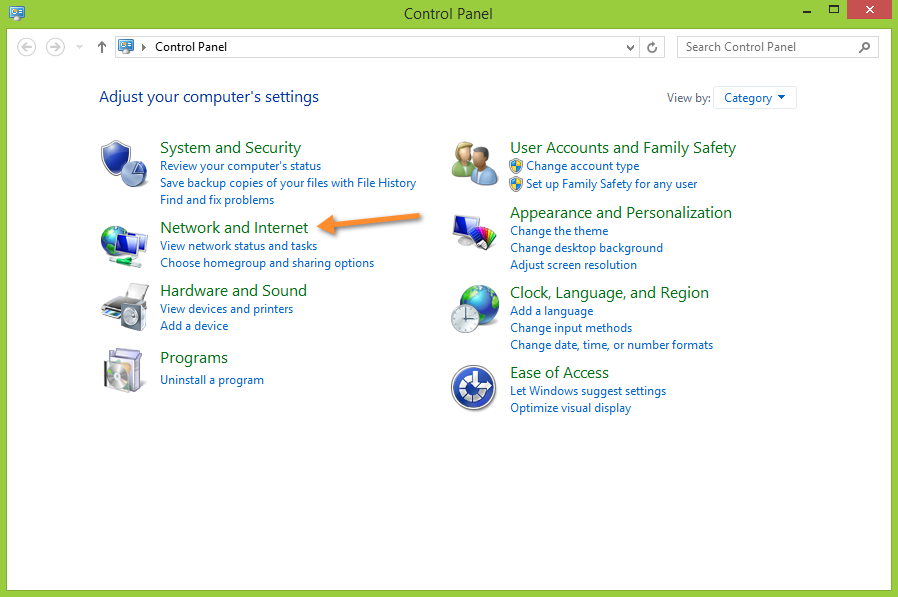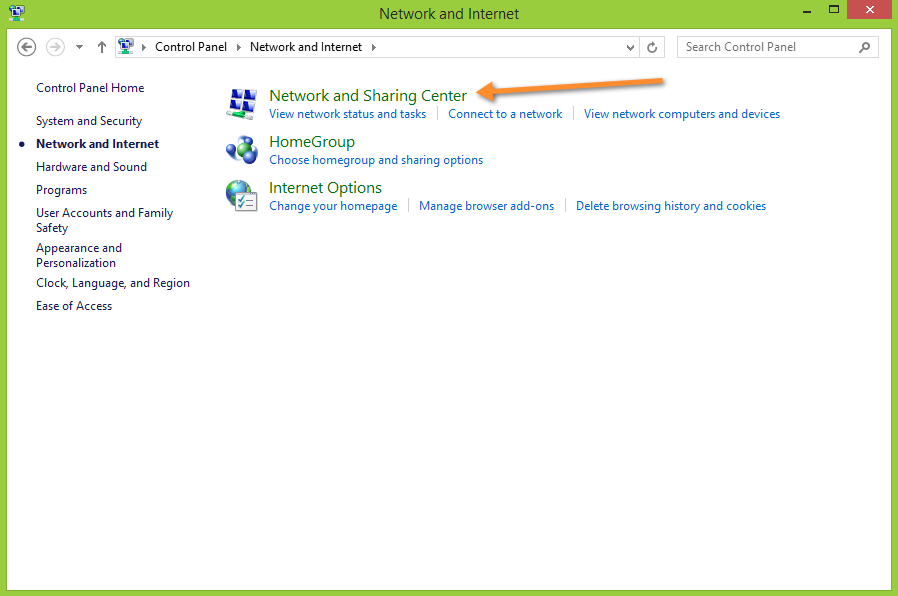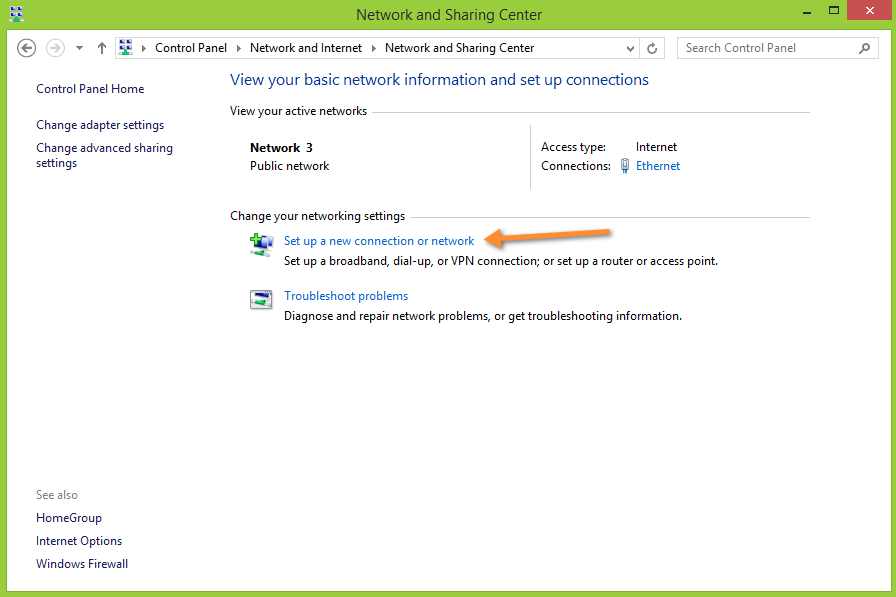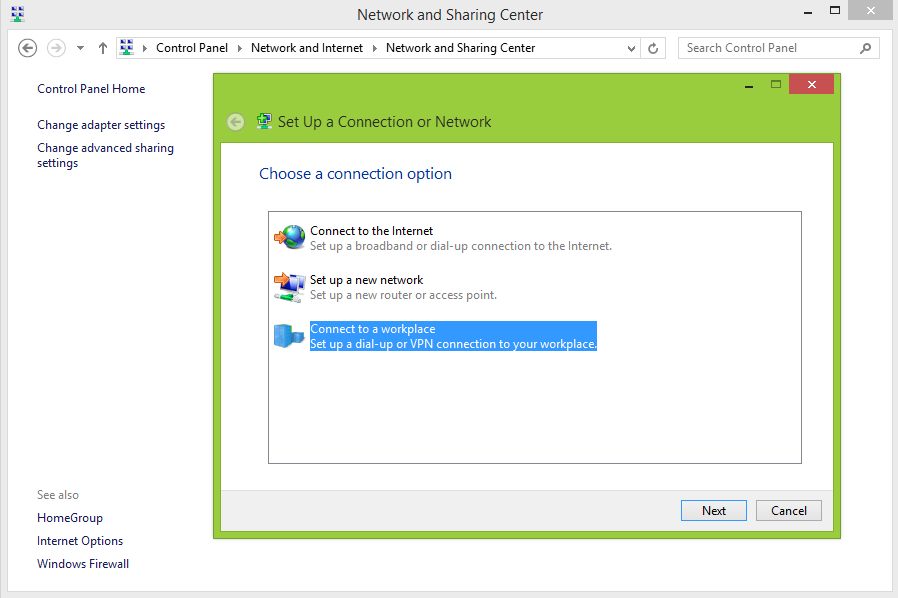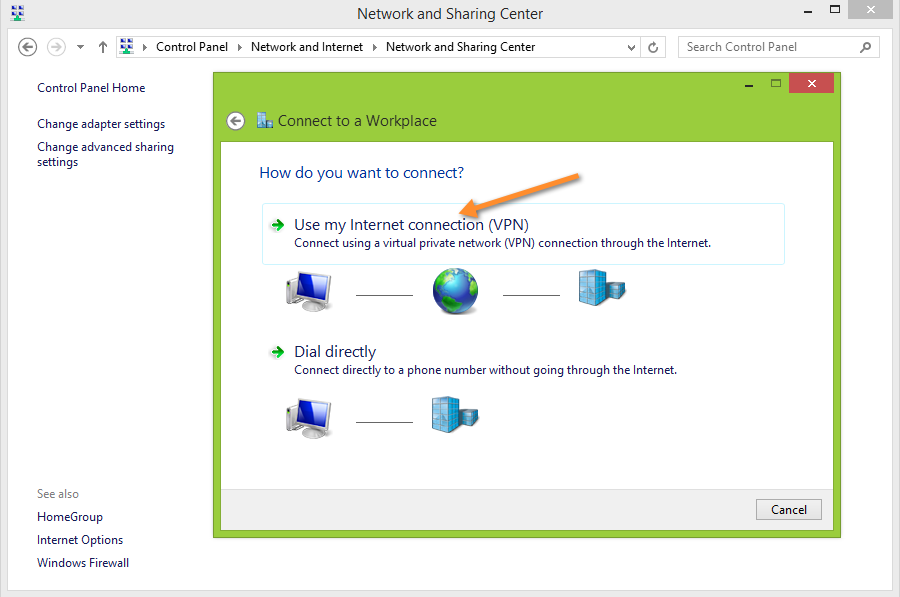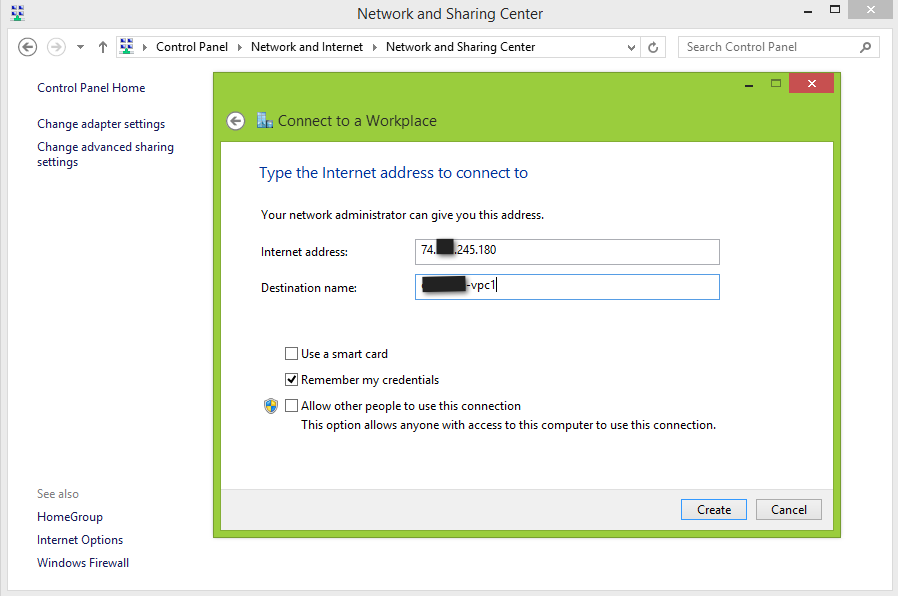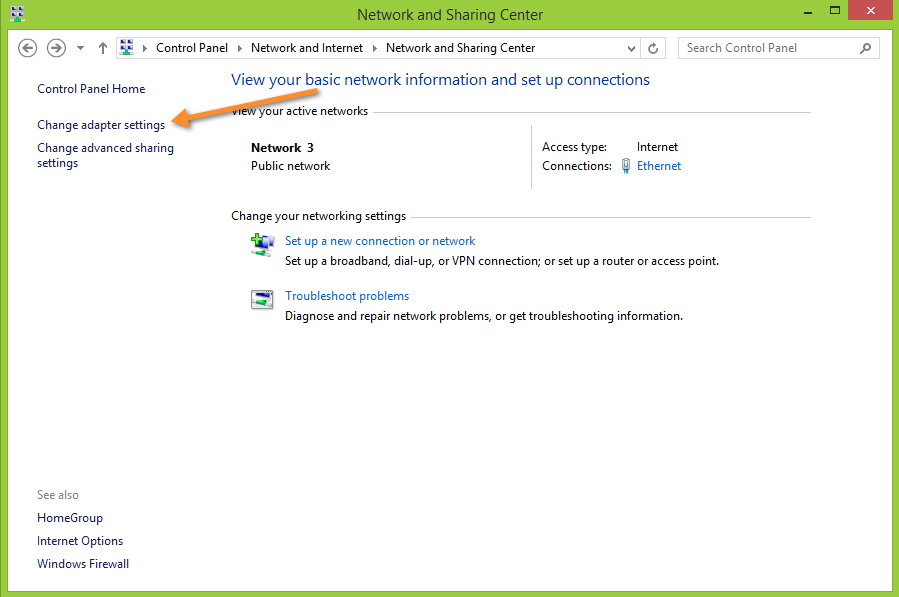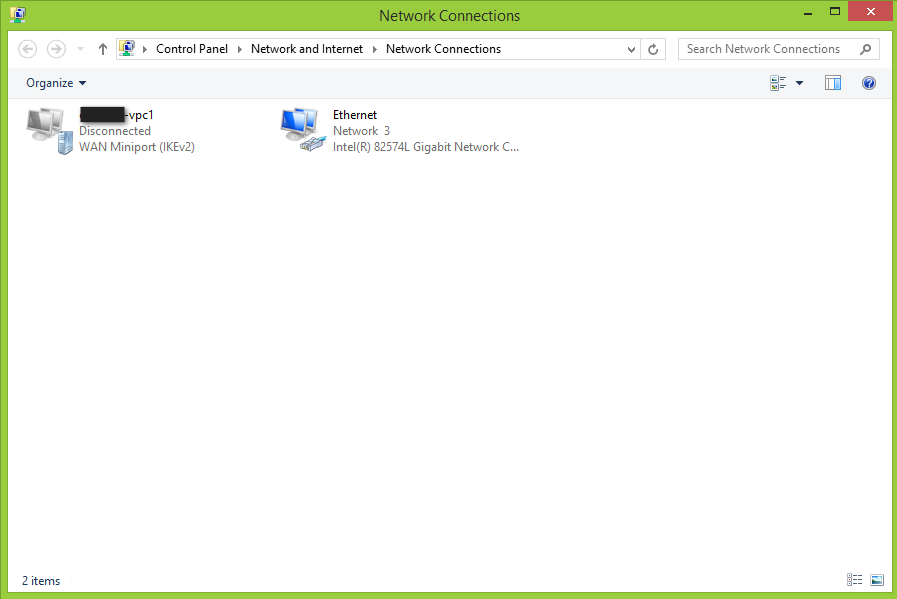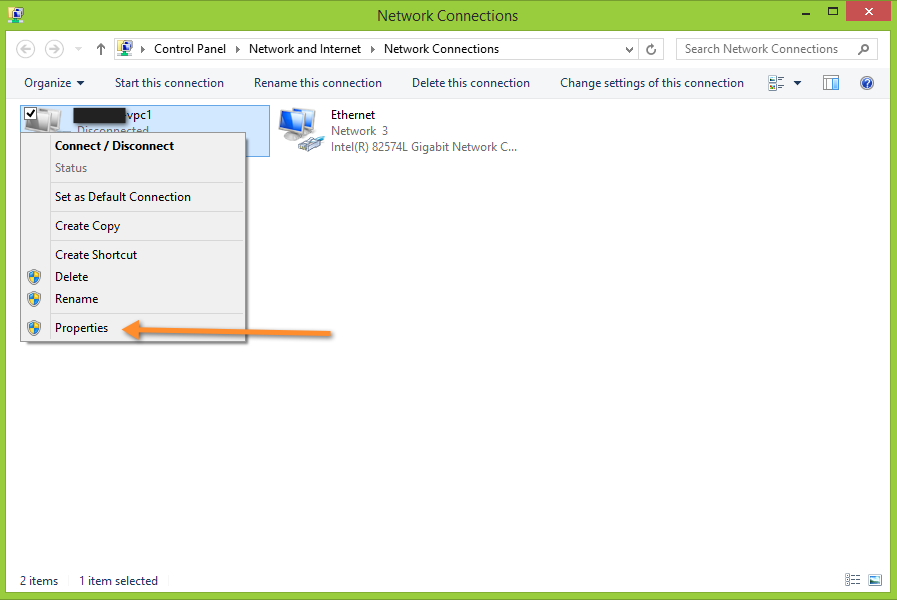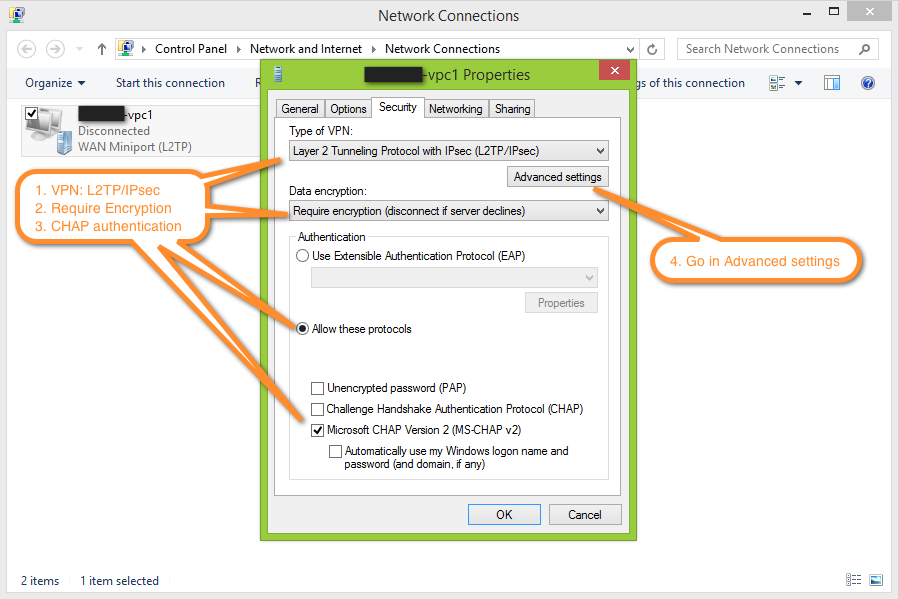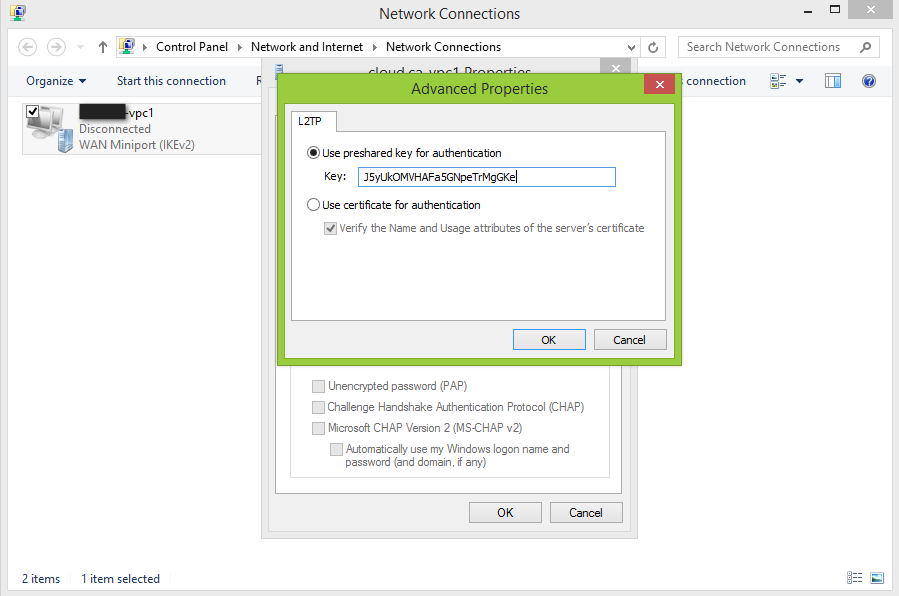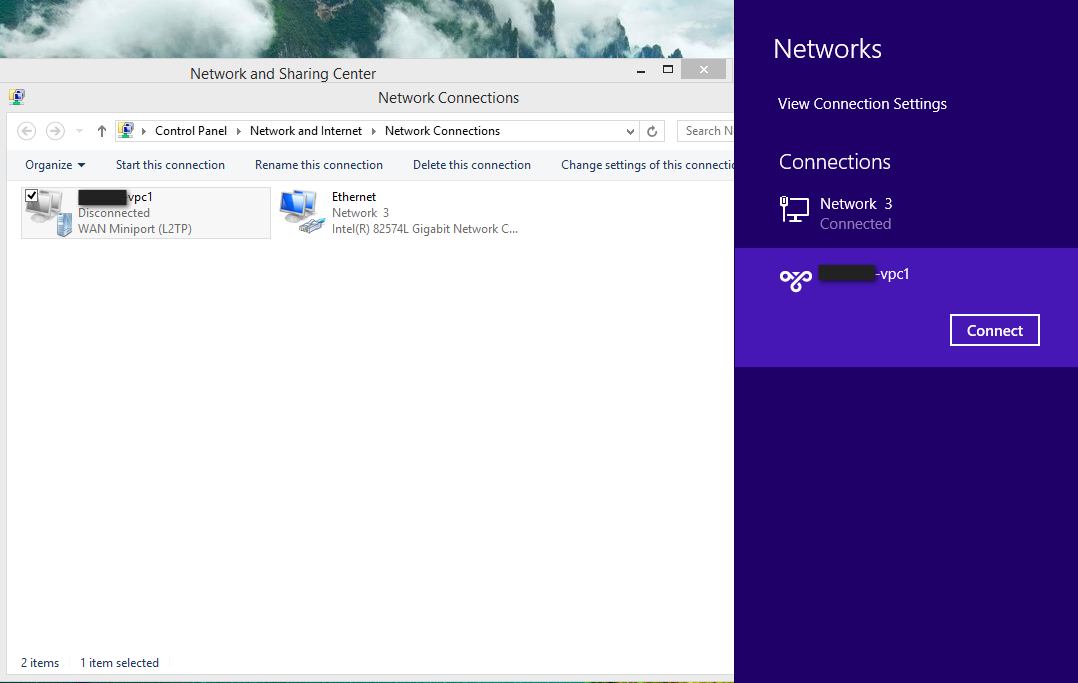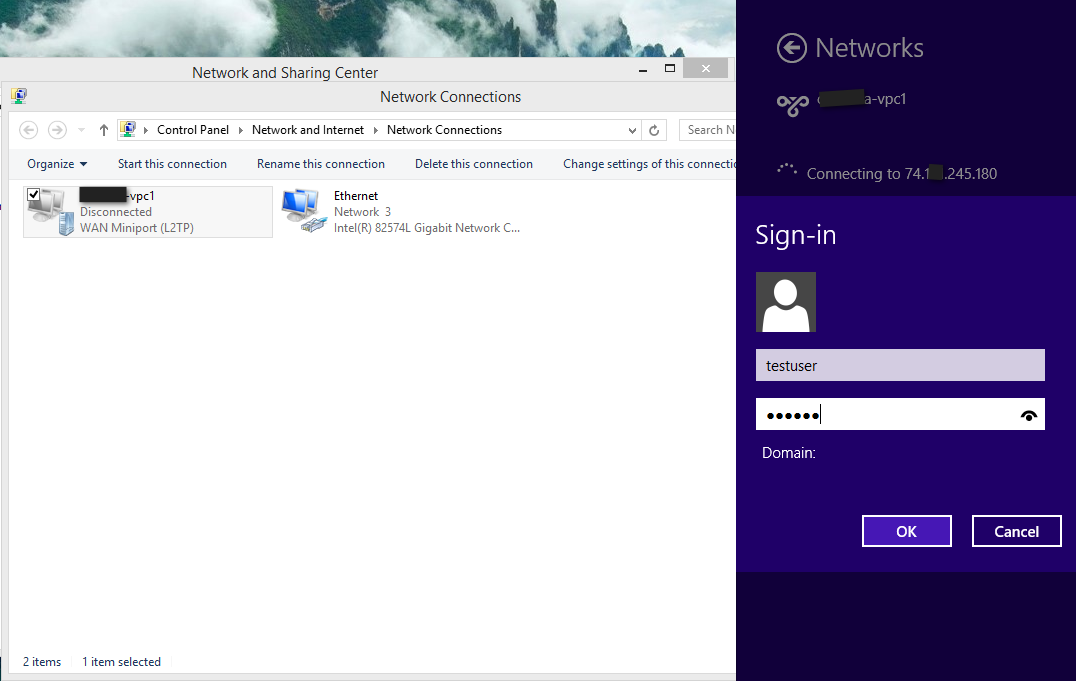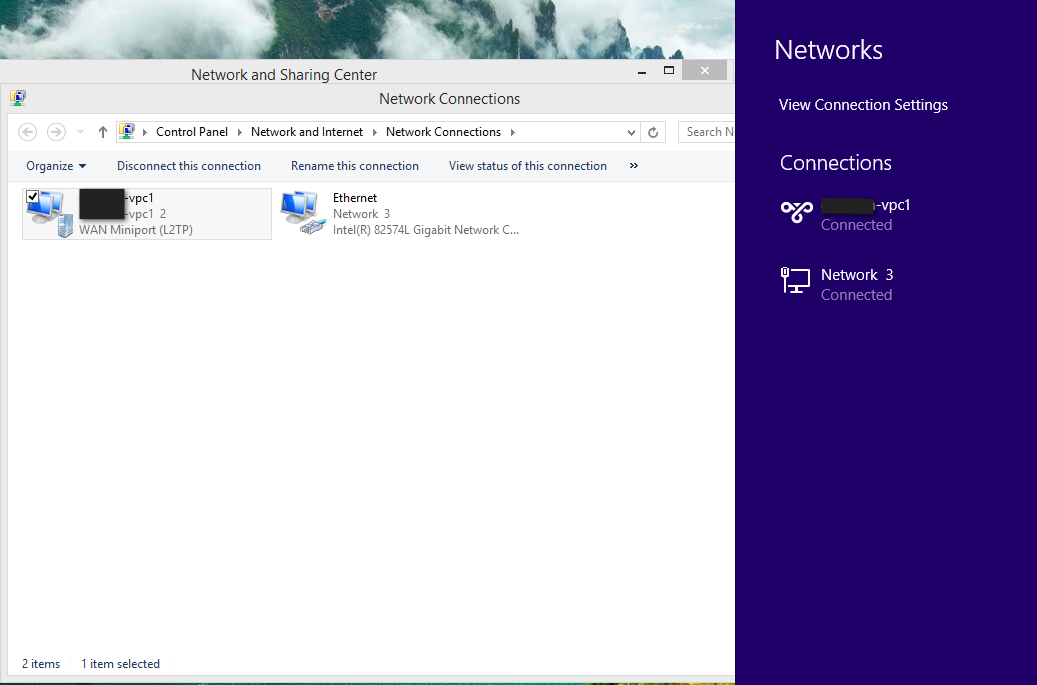Using Remote Access VPN
Remote Access VPN connection to VPC or Guest Network to access Instances and applications. This section considers you have enabled Remote acccess VPN, refer to: Remote Access VPN.
When connected to a VPC via VPN, the client have access to all Tiers.
Following information is required to confiture VPN client:
Public IP: source NAT with VPN enabled.
IPsec pre-shared key: Provide at the VPN activation.
UsernameVPN account username.
PasswordVPN account password.
Mac OSX
Mac OSX provide native IPsec VPN client.
Microsoft Windows 8
Following instruction have been perform using Windows 8.1 using Native VPN client.