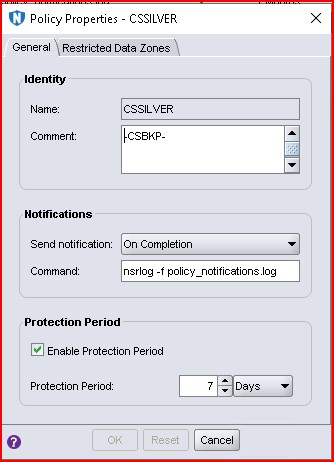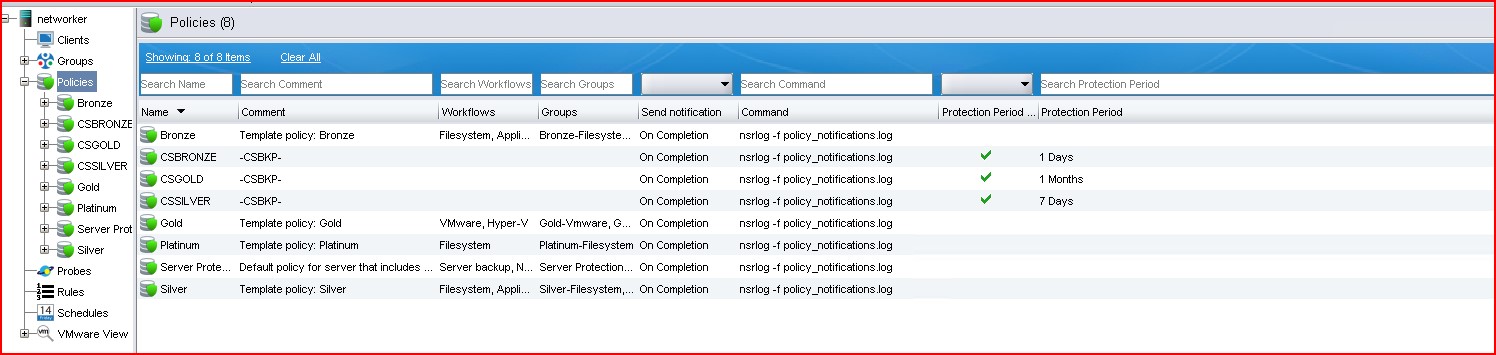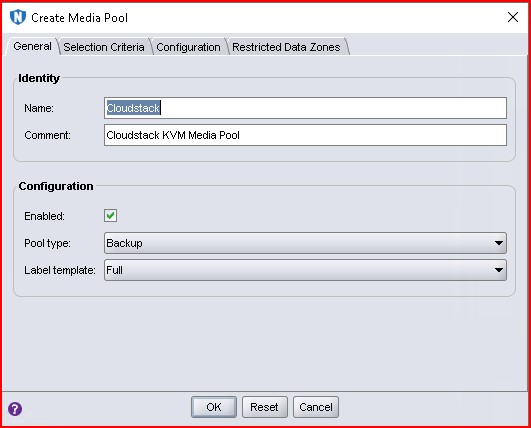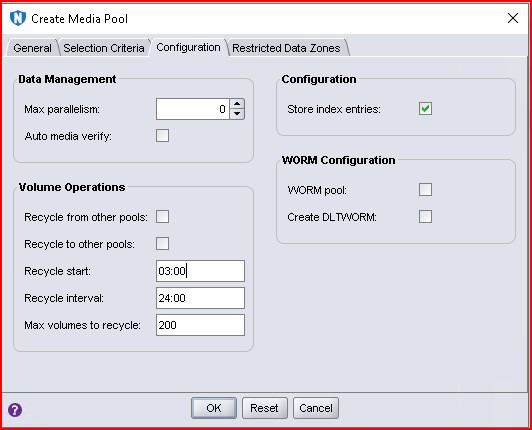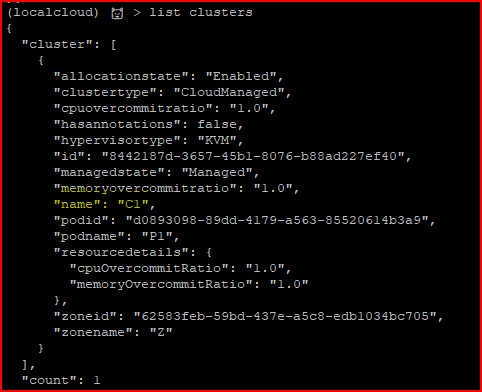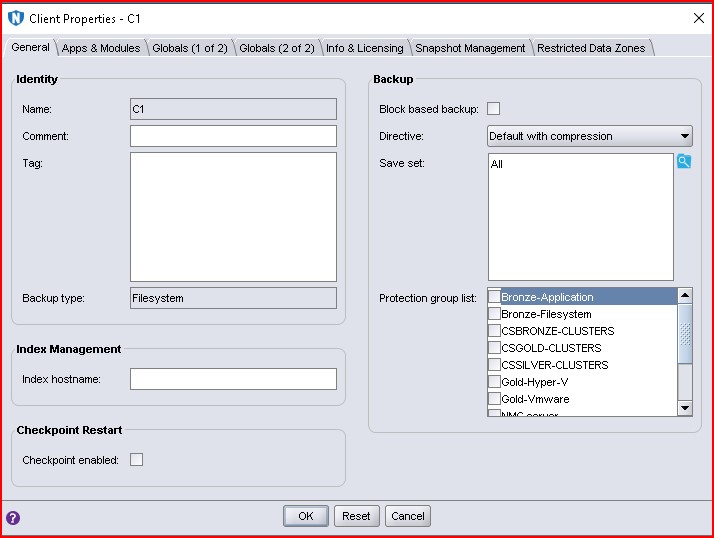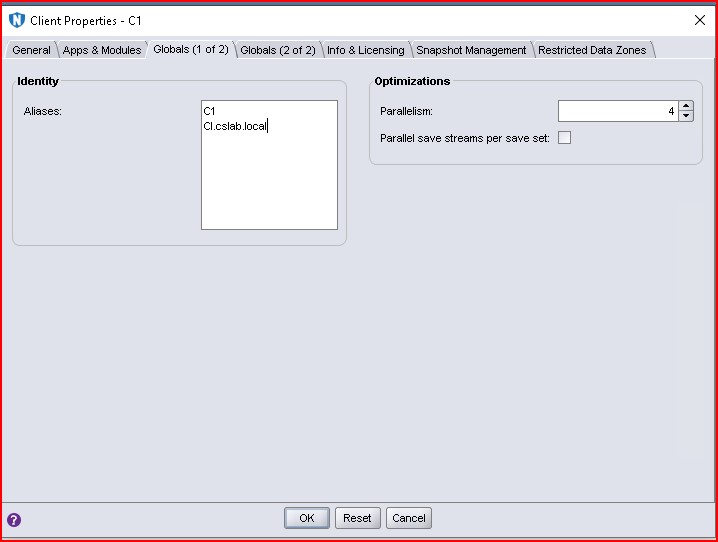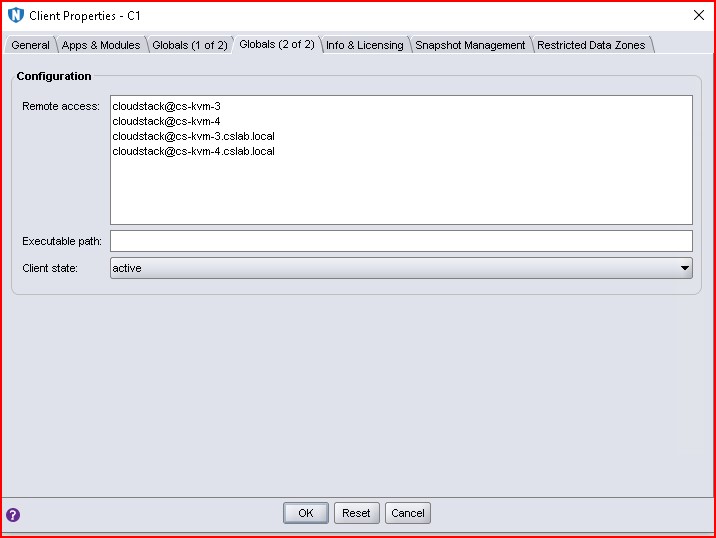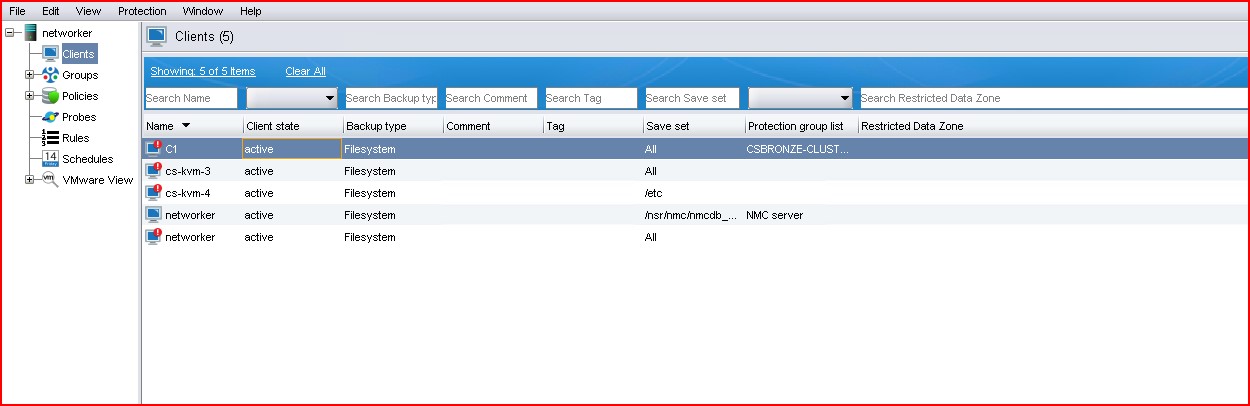DELL EMC Networker Backup and Recovery Plugin
About the DELL EMC Networker Backup and Recovery Plugin
Administrators must make sure that the following requirements and prerequisites are met in order for the plugin to work as expected.
EMC Networker Server
A fairly recent .rpm or .deb Linux distribution that is supported by DELL EMC Networker for the installed version.
Network connectivity between the Cloudstack Management Servers in your zone and DELL EMC Networker Server
Administration access to the DELL EMC Networker management consoles
Unrestricted access to API port (running default at: 9090/tcp)
A proper timezone set. Identical to the Hypervisors and Management server
Proper DNS resolution of the Clients
KVM Hypervisor(s)
A BASH shell at minimum version 4.4.19
DELL EMC Networker client must be installed and in running state
Hypervisor must be associated with the DELL EMC Networker server as CLIENT
DELL EMC Networker can connect and verify certificates to the Hyper-v Client
A Hypervisor must be in UP and ENABLED state and resource state respectively in order to be able to get backups for the VMS running.
A proper timezone set. Identical to the EMC Networker Server and Management server
Proper DNS resolution of the EMC Networker server
Virtual Machines
It is HIGHLY recommended to run qemu-guest-agent on the Machines you are planning to backup.
There has been no testing regarding KVM Primary Storage snapshots and possible problems with EMC DELL Networker plugin
In case you are using KVM Primary Storage snapshots, you have EMC Networker and you want to proceed with the installation of this plugin proceed with extreme caution.
General Concepts
DELL EMC Networker POLICIES are presented as Backup Provider Offerings to Cloudstack. At that level we can set the Protection Period (aka Expiration) to specify when backups will expire. Restricted data zones can also be defined in POLICIES to create fine grain permissions.
As per EMC Networker Glossary and design those POLICIES are not actually used. They act as a placeholder for the backup offerings and the retention policies.
DELL EMC Networker has no ability to initiate backup tasks for KVM Virtual Machines at the moment. The implementation is based on manual save sets initiated by the Cloudstack Networker plugin.
The tag -CSBKP- in the comment of the POLICY indicates that this policy is available to Cloudstack Other POLICIES used in your infrastructure will not be visible inside Cloudstack. It is recommended to create brand new POLICIES dedicated to Cloudstack and settings the Protection Periods to match the backup plan retention you wish to enable for each of the offerings.
For each KVM Cluster you have, a relevant dummy client must be created in the DELL EMC Networker. This is used as a placeholder for being able to backup and restore your Virtual Machines from all hosts within the cluster.
Cross cluster restores are indirectly supported by restoring to the original cluster and then migrating the Virtual Machine to the destination cluster.
Any manual KVM backup you initiate (from the hyper-v command line) will be registered in Cloudstack automatically. You need to use the client scripts and pass the proper parameteres to do so.
Any backup you expire/remove from the DELL EMC Networker side will be unregistered in Cloudstack automatically.
Installing DELL EMC Networker Backup and Recovery Plugin
The B&R Networker plugin has been designed and implemented taking in mind the particularities of the DELL EMC Networker backup suite. It has been developed and tested against 19.4.0.6 and the minimum supported version is 9.2.
The installation and configuration of the DELL EMC Networker is out of scope and it is assumed that it has been properly performed in advance. Kindly make sure that DNS resolution, Timezones and system clocks are set/synced for KVM Hypervisors, Cloudstack Management Servers and DELL EMC Networker Server. Do not forget to perform your staging actions (if any) before the savesets expire.
Depending on your topology, network bandwidth, backend storage speeds, number of customer VMs you should carefully plan, design and implement the Storage volumes, media pools. If you have multiple VMs that your customers want to be processed at the same time (e.g Friday night, end of business day in your timezone) this can easily overwhelm your resources since the backups are initiated outside DELL EMC Networker.
A brief Outline of the prerequisite steps is provided.
Install / Configure DELL EMC Networker Server (if you don’t already have one running)
Set timezone and enable ntp/chrony
Set proper DNS Servers or alternatively add all KVM Hypervisors to /etc/hosts
Install DELL EMC Networker client and extended client packages to all Hypervisors
Add all KVM Hypervisors as Clients in the EMC Networker (Traditional Backup)
Create a USER in EMC DELL Networker with privileges to create/delete backups
Creating POLICIES on the Networker Side
In the DELL EMC Networker Management Console create the desired POLICIES including the -CSBKP- tag in the comment section.
After finishing with the POLICIES you will end up with something like this
Create a dedicated Media Pool (recommended but not required).
Set the configuration values according to your environment, equipment, needs and constraints.
In Selection Criteria tab you can select the device(s) associated with that Media Pool. A use of a deduplication capable storage device (such as DataDomain) is recommended.
Check your cluster name (e.g from cloud monkey). Please note that cluster name case sensitivity matters.
Create relevant DNS entries for all your KVM clusters in your nameservers or add it in the /etc/hosts of your DELL EMC NETWORKER server. The IP addresses can be anything you want but must be present.
Create a client representing the cluster on the EMC Networker Side
Include all the users and hypervisor hosts on the Global (2 of 2) page
Your final client configuration should have all KVM hosts and Clusters defined.
Connecting CloudStack to DELL EMC Networker
Before enabling DELL EMC Networker make sure that the user account Cloudstack uses to connect to your KVM Hypervisors can execute via SUDO and with no required password the following binary from EMC Networker:
/usr/sbin/recover
Also make sure that the user account Cloudstack uses to connect to your KVM Hypervisors is member of the libvirt group.
Updating the global settings listed below will allow you to start the importing of the backup offerings to Cloudstack.
Plug-in specific settings:
(all settings can be global or per-zone)
Configuration |
Description |
|---|---|
backup.plugin.networker.url |
DELL EMC Networker server URL. Default: https://localhost:9090/nwrestapi/v3 |
backup.plugin.networker.username |
DELL EMC Networker server username. Default: administrator |
backup.plugin.networker.password |
DELL EMC Networker server password. Default: password |
backup.plugin.networker.pool |
DELL EMC Networker Media Pool. Default: Default |
backup.plugin.networker.validate.ssl |
Whether to validate API server (SSL/TLS) connection. Default: false |
backup.plugin.networker.request.timeout |
DELL EMC Networker API request timeout in seconds. Default: 300 |
backup.plugin.networker.client.verbosity |
DELL EMC Networker Client verbosity: Default: false |
Client Logs and Verbosity
The default location for the logs is under /nsr/logs/cloudstack for each KVM Hypervisor. You should be familiar with that location from your usual Networker debugging. By setting the verbosity to true you will have comprehensive step by step list of all the actions and failures. For production use and when not debugging it is recommended to not use verbose logging.
It is also recommended to add that location to your regular log rotating policy.